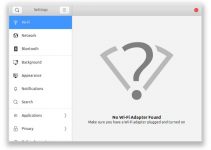Powering a Dell PC does not require much work. Simply push the charger into the electric outlet and connect it to the PC. Within a few seconds, you should get the battery charging.
However, things could also turn out differently. Instead of powering up your PC, plugging in the charger might result in an “Adapter Not Recognised” message.
Now the question comes – how can you fix this adapter problem? Well, there are different ways of performing this task. With this post, you will discover the right solution for dealing with a crazy Dell AC adapter.

Dell AC Adapter Not Recognized? Thy These Fixes
Before using any of the tips on our post, please consult your owner’s manual for extra advice You might even reach out to the Dell customer service. Now here are the various ways that you can fix a Dell AC adapter.
1. Replug the Power Cable and AC Adapter
Sometimes the only thing needed for fixing a Dell AC adapter involves taking it out of its power source and fixing it again. Although this method is easy, you will have to use the following steps before getting the best results.
- Remove the AC adapter from the wall outlet
- Remove the AC adapter from the laptop
- Take out the power cable from the AC adapter
- Insert the power cable firmly into the AC adapter
- Reconnect the AC adapter into the wall outlet.
- Check if the LED light has come on.
2. Drain the Batteries
Yes, you read right! Before you can get a Dell AC adapter to work, you will have to drain the batteries on the PC. To perform this task,
- Remove the AC adapter from the wall outlet
- Remove any devices that might be connected to the PC
- If you are using a Dell PC with a removable battery, take out the battery
- Press and hold the power button on the laptop
- Fix the battery
- Insert the AC adapter into the wall outlet and laptop
- Switch on the computer
3. Use a Reliable Power Source
Even if you have a good AC adapter, inserting it into a bad wall outlet can result in a “Dell AC adapter” error message. So if you have any adapter problems, consider checking the power source.
To get started, remove the adapter from the wall socket. Then plug another device into the same outlet. If the device does not come on, then you will have to get a new socket for your Dell adapter.
4. Update the BIOS
The BIOS firmware is an important part of the motherboard. If it has issues, it can affect the performance of your adapter and result in a “Dell AC Adapter Not Working” message on your screen. But with regular updates, the firmware will end the problem.
Before you perform the update, consult the owner’s manual or the Dell Customer Service for the right steps. You can also send the laptop to a professional technician to handle the BIOS update.
5. Run a Diagnostic Test
Finding the problems on the Dell AC adapter might look difficult. But with a quick automated test, you can find the cause and solution of the problem. To run a diagnostic test on a Dell PC,
- Switch on the computer
- Wait for the Dell logo to appear and hit the F12 key severally until the One Time Boot Menu appears
- Finish the test by following the on-screen instructions
- Scroll to Diagnostics and hit the Enter key
- Take note of the results of the test. If you have an error code, you can use it to seek assistance from the Dell Technical Support service. But if there are no codes, then you might have to try other options.
6. Get A New Dell AC Adapter
Although these tips might fix a faulty Dell AC Adapter, they might not work for you. If the issues continue, you will have to get a new adapter. You can get one from a trusted online and offline store.
7. Repair the Adapter
Does the adapter have frayed cables or exposed wires? Are there any broken pins? If yes, then you might fix the accessory.
But instead of using any service, stick with the Dell Technical Support service. Unlike freelance technicians, this service handles most issues with your adapter. If the adapter is covered by warranty, you might also fix it for free or at a subsidized rate.
Signs of a Bad Dell AC Adapter
Asides from showing an “adapter not recognized” message, there are other symptoms of a bad Dell adapter. Now here are several signs for determining a faulty Dell AC adapter.
- The battery does not charge properly
- The LED does not come on
- The AC adapter LED goes off after connecting it to the laptop.
How to Care for the Dell AC Adapter
As your Dell AC Adapter gets older, it tends to have various issues. But with proper care, you can avoid these problems and extend your service life.
- Do cover the Dell AC adapter with paper or other materials. If you ignore this advice, you might increase the temperature on the device.
- Do not pull or twist the adapter of your Dell PC. You should also resist the urge to swing the adapter. After all, these actions can damage the internal wiring of the cable.
- Keep your charger from any kind of moisture. If exposed to water, the adapter and the connected PC might result in irreparable damage and void your warranty.
- Store the charger properly. If you do not have any plans to use it, leave the adapter in your laptop bag.
- Keep your charger cable from sharp edges as they can expose the internal wiring.