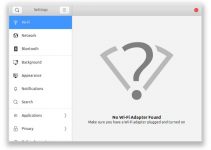Ever since color printing was invented, we’ve had a lot more variety in the way we can design and print things. Bold and beautiful colors come to life in all their glory. Pictures greet our eyes with their radiance. But there is one basic color we never forget – black.
If you use an Epson XP 440 printer regularly while working from home or the office, you already know that most of the things you print are simple documents. Black ink is the color of choice in these instances. It is the one color we can’t do without. So, what do you do when your Epson XP 440 printer doesn’t print black? This article will discuss how to fix that. But let’s start by talking about what causes this issue.

Epson XP 440 Not Printing Black: Likely Causes
There are a variety of reasons your printer isn’t printing black. Some of them include the following:
Your printer may need a restart: Like humans, machines get tired after prolonged use. When that happens, we need some rest to recharge our batteries, as it were. Your Epson printer needs some rest too. Giving it some time out by switching it off may be just the thing that will eliminate the errors. We make mistakes when we’re tired because we’ve had a long day. The same thing applies to a printer. A while later when you switch it back on, the problems may clear up.
Printer driver problems: Like any other appliance that uses software, makers of Epson printers release updates from time to time. Those updates help to protect your device from hackers and other online threats. They also keep your appliance in tip-top condition. When you don’t update the drivers, you are left with outdated ones that may no longer work well with your printer. It can cause faults that make it impossible to print in black.
Printhead problems: There are so many things that can go wrong with a printhead. It can be so damaged that it begins to work abnormally. It could also be that you’re using the wrong printhead after replacing a damaged one with another. There’s also the possibility that you may have used it for too long without cleaning it and it is so dirty that it starts acting up. Any of these can cause it to stop printing black.
Not enough ink in the ink cartridge: When there’s not enough ink in the ink cartridge in your printer, you won’t be able to get it to print in black. Each ink cartridge supplies ink to the printer and makes it possible for you to print documents and pictures in color. It’s pretty much the same when it comes to printing in black – you need to have enough black ink in the cartridge if you want to print in black. There’s no way around it.
You don’t use the printer regularly: Some people only use theirs occasionally. Others haven’t used it in months or years. While this is understandable, it is one reason you may be unable to print in black. You see, printers work well when there’s ink flowing through them. Long periods of not using a printer can cause the ink to dry up in one or more cartridges and clog the nozzle that takes the ink to the printhead. The result? Your printer may print other colors except the affected one, which can be the black ink cartridge.
Epson XP 440 Printer Not Printing Black: How to Fix
Now that you know why your printer isn’t printing black, let’s dive into the solution to this problem.
1. Replace the ink cartridge
You can easily get a replacement for your black ink cartridge. All you need to do is visit an online or physical store, tell the salesperson your Epson printer model number and get a suitable ink cartridge. If an empty tin of milk needs to be replaced, an empty or almost empty ink cartridge needs to be replaced too. While you’re at it, be sure that your replacement is genuinely from Epson and it’s not a refill.
2. Print as often as possible
Just as a car is meant to be driven, a printer is meant to be used to print. The longer a car sits in a garage without having a feel of the freeway, the more likely it is to develop faults, especially when it’s not regularly serviced. The same thing applies to your printer. You need to use it as regularly as you can. Print documents, pictures, charts, etc. As far as this solution is concerned, it’s the more the merrier.
3. Restart the printer
A lot of issues disappear when you do a simple restart. It acts more like a reset of your device and serves to correct some errors. Push the “off” button and let it power down. Wait for a few minutes and then press the same button. Let the printer power up and then try to print black again. It may all sound very basic but a lot of people have tried and have gotten their printers working normally after doing so.
4. Clean the printhead
This is one point that can hardly be overemphasized. Cleaning is an important part of maintaining a printer. You clean or dust the outside of a printer so that it doesn’t make your home or office look nasty. Shouldn’t you also clean the inside of it? Definitely! To do so, turn off the printer and disconnect all cables attached to it. Then take out the cartridges and the tray below them. You should see the printhead at this point. Take a clean piece of cloth and moisten it with distilled water. Use that damp piece of cloth to wipe off dried ink, dust, and other particles on the printhead. Stop as soon as it is clean and reattach all the parts of the printer. You can also try cleaning automatically.
5. Update the printer drivers.
While your printer software automatically checks for updates, you can also update it manually. Go to https://epson.com/Support and enter the model number of your device. Click on search. Your Epson printer model should appear in the results below. Click on it. You will be given a chance to download all the drivers and other utilities you need.
If you put all these suggestions into practice, there’s a good chance your printer will be printing all the black you want. What are you waiting for?