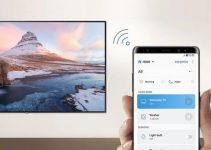If you’re receiving a “NO signal” message every time you try to use the HDMI port of your TV, it could be due to several HDMI problems. HDMI problems can happen due to a ton of reasons. In this post, we’re going to list all the possible causes of HDMI issues as well as the solutions to apply.
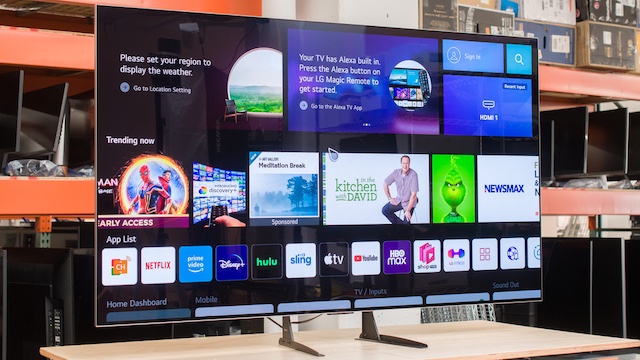
LG TV HDMI Ports Not Working: Common Causes
LG TV HDMI not working can be caused by several issues, if your TV is new and you’ve never used the ports in the past, chances are you’re detailed with damaged HDMI ports. Your TV could also have other faults including those listed below.
- Incorrect Input
- Software glitch
- Wrong connection
- Faulty TV HDMI port
- Faulty HDMI cable
- Wrong resolution settings
LG TV HDMI Ports Not Working: Fixes
1. Switch Input
The first thing to do would be the most obvious. You might want to check if you have your LG TV tuned into the right input source. When you connect your HDMI cable, use the remote to search for the right HDMI port (depending on the number of HDMI ports your TV has).
2. Check the Cable and Port
Chances are you’re dealing with a faulty cable or the TV port is faulty. To check if the cable is as working properly, you might want to try a new cable. If you don’t have a new cable, you can simply try out the same cable on your laptop and a monitor. If this works, then you have confirmed that the cable still works. However, it could be that the cable isn’t compatible with the TV.
To confirm this, you will have to go through the LG TV manual and get an HDMI cable that is compatible. You might want to try connecting other devices to the LG TV with the cable. If the cable works properly with other devices, then you know the laptop or the device you’re trying to connect is the problem.
3. Check Resolution Settings
If your HDMI cable isn’t faulty and works seamlessly, then the problem might be the TV’s resolution settings. Depending on the device’s OS, you might have to tweak the TV’s resolution settings to have it display the device. This usually common if you’re trying to display a smaller device TV on a large TV, say 55 inches.
The settings for this vary from model to model and would depend on the requirements of your device. The easiest way to find the right settings is to perform a Google search based on your device and LG TV size.
The resolution of the connected device must match that your TV for the device to be displayed on the TV. If you are not able to get this correctly, the n you might want to switch to another device.
4. Connect to Another Port
This should be pretty obvious, but if the cable isn’t still working but works fine with other devices, then you might want to try another port in the TV. If the new port fails, switch the cable and try again. If the new cable doesn’t work, then you might be dealing with a TV port problem.
5. Check for Damage Inspect Pins
Before using the new HDMI cable, you might want to check if you’re plugging the cable correctly. Closely inspect the HDMI port pins and plug in the cable accordingly. This is to avoid damaging the pins of the port which could render the port useless.
6. Check for Damage
Chances are you’ve damaged the port by plugging the HDMI cable wrongly. It could also be that they have been damaged by something else. Inspecting for psychical damage is the easiest part.
Simply, take a look at the port and the pins. If you noticed any bent pins or other signs of damage, that should explain why you can’t use the port. If the HDMI port is damaged, then you will have to get a professional to take a look at it.
In addition, you would want to check the port of the other device for damage. Perform the same inspection to see if there are any damages. If you notice a bit of rust, it could be that the HDMI port is beyond redemption and you’d have to switch another connection type.
7. Check Power Supply
The HDMI not working issue could be due to the wrong power supply adapter. If it has been unplugged recently, or if the power cord has become frayed or damaged, that may be causing the HDMI ports to not work.
Also, some HDMI cables can require more power than the HDMI source device’s minimum power supply. A source device that supports HDMI can provide more power and indicate this capability to the cable.
If you see any damage to the power supply cord or adapter, you will have to replace it with a new one.
8. Check for a Faulty Motherboard
A faulty in the motherboard could be the likely problem if every other fix fails. If this is the last option, then you will have to replace the motherboard. For this fix, you might want to consider getting a professional to take a look at the TV.
9. Hard-reset the TV
A hard reset is used to fix software glitches and bugs and could get your HDMI connection working again. Keep in mind that a hard reset will erase the settings, data, and applications you’ve installed on the TV. To do this,
- Turn off the TV for up to 60 seconds. Unplug all the wires from it.
- Connect only the power cable to the TV and turn it on again.
- Using the remote, press and hold the Power Button + Volume Down buttons at the same time.
- After a few seconds, the LG logo will appear.
- The TV will start the hard reset process automatically.
- Wait a few minutes till the process is completed.
However, if this method doesn’t work, it means your LG TV doesn’t have the option for a hard reset. If this is the case, then you will have to factory reset the TV.
- Navigate to Settings > General Settings
- Scroll down till you find the Factory Data Reset option, and press OK.
- A warning will be displayed. Press confirm
- The reset process will begin. After a few minutes, it will be completed and all your settings will be wiped off the screen. You will have to customize your settings from scratch to use the TV.
10. Customer Service
If none of the solutions we provided work for you, then the last option would be to contact LG customer service. You might be required to return the TV to get the problem fixed. Avoid dismantling the TV on your own as this would void your warranty.