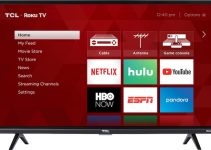Recent rankings reveal that LG sits among the top five TV manufacturers in the world. As one would expect, the company owes this status to the high quality of the TVs it manufactures. Most people are so addicted to LG TVs that they wouldn’t invest in another brand of TV asides from LG.
Despite the amazing reputation of LG, it is still possible for your LG TV to develop sound problems. Have you found yourself in such a situation and are wondering why your TV suddenly stopped producing sound? This post will tell you the possible LG TV sound problems and how to fix them. Grab a seat and join us on this journey.
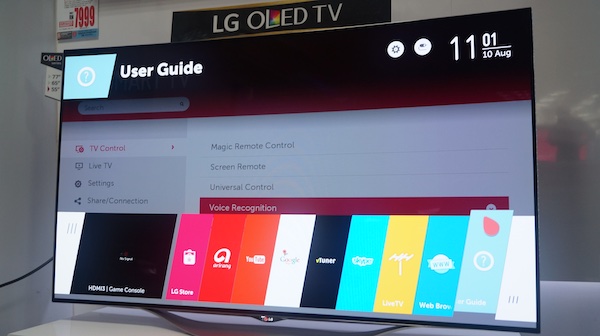
LG TV Sound Problems & How to Fix
What happens when you switch on your TV to see your favorite show or movie and it doesn’t produce sound? This sort of situation could be a major cause for concern, especially when you are not sure of the reason why. So many issues could result in your LG TV not producing sound. Some of these problems include:
- Faulty cable wiring
- Faulty input function.
- Hardware issues.
- Muted volume.
- Outdated firmware.
- Wrong audio settings.
Now that you know the possible causes of your LG TV’s sound problems, let’s discuss solutions. Most of the issues on our list can be fixed without professional help or prior expertise. We will show you a few DIY fixes to your TV’s sound problem below:
Fix 1 – Complete Hard Reset
Most times, your TV has stopped producing sound because of a minor software glitch. These glitches aren’t uncommon and you can easily fix them. All you need is to hard reset your TV and everything, including your sound, goes back to normal.
The steps below will show you how to perform a complete hard reset of your LG TV:
Step 1: Unplug the TV from the socket. Do this without switching off the TV as it produces better results.
Step 2: Wait for one or two minutes.
Step 3: Plug in the power cable back into the socket.
Step 4: Switch on the TV and run a quick test to check if your sound has returned.
If you try this process and the sound isn’t working, hard reset every device connected to the TV. This includes the cable box, satellite TV, computer, or smartphone. After you do this, run a quick sound test and if there is still no sound, try the next option.
Fix 2 – Adjust Audio Settings
Another top reason why your LG TV is having sound problems is that you have fiddled with the audio settings. Wrong audio settings mean that your TV will not produce good sound or any sound at all. Take the following steps to fix your LG TV’s audio settings:
Step 1: Press the “Home” button on your remote to launch the TV menu.
Step 2: Select “Sound” from the list of options. Check the different settings below and make the necessary adjustments:
- Internal TV speaker: This option is the default setting for your TV.
- LG Sound Sync: This option works when you connect an LG Sound Sync product using an optical cable.
- Wired headphones: This option is for when you plug wired headphones into your TV audio output jack.
- Audio Out: This option is for when you connect an external audio device to your TV using an HDMI arc or optical cable.
Ensure that you have chosen the right settings depending on the audio output you have working on the TV. Also, ensure that you haven’t turned the sound off in any of the settings. If there is still no sound, you should check the following settings:
- That the TV is receiving the right input and not configured to SAP.
- The aux input is not selected.
If the TV is not producing sound after sorting out these settings, check the next DIY fix.
Fix 3 – Reset the Audio and Video Settings
Have you tried fixing your LG TVs audio settings and seem to be having a difficult time? You can consider resetting all the audio and video settings. Simply restore the settings to the default AV settings through the steps below:
Step 1: Pick up your TV remote and press the mute button thrice.
Step 2: Your action in step 2 should reveal a popup page on your TV screen. Press “OK” to confirm the action and your audio and video settings will be reset.
Fix 4 – Restore Factory Settings
If you tried resetting your audio and video settings without results, consider restoring the TV to factory settings. Doing this helps to resolve any software and internal issues that your TV might be experiencing. Take these steps to restore your TV to factory settings:
Step 1: Pick your TV remote and tap “Home.”
Step 2: Go to “Settings” by selecting the “cog” icon at the top-right of the screen.
Step 3: Select “General.”
Step 4: Move to “Reset to initial settings” and select this option by pressing “OK.”
Follow the next settings provided by your TV to confirm the process and restore your TV to factory settings.
Fix 5 – Install Updates
One of the main causes of sound problems on smart TVs is pending updates. So if your LG TV is having sound issues, you should consider checking for the latest software and installing them. Follow the steps below to find and install the latest firmware for your LG TV:
Step 1: Launch the main menu by tapping on the “Home” button on your remote.
Step 2: Select the “cog” icon to go to the “Settings” menu.
Step 3: Go to the bottom of the display screen and select “All Settings.”
Step 4: Go to the left pane and select “General Menu.”
Step 5: Scroll down the list of options and select “About this TV.”
Step 6: Check that you have enabled “Allow automatic updates.”
Step 7: Select “Check for updates.”
Step 8: If you find an update, follow the instructions on the TV to download and install the firmware.
After doing this, the LG TV sound should return. If it hasn’t, reach out to the closest LG Customer Service Center for help.