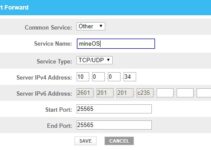Enabling Pokemon Go Adventure Sync feature allows you to track your steps in the game and earn rewards. It also tracks data from fitness apps, like Google Fit and Apple Health using the GPS on your smartphone
However, if you notice your Pokemon Go Adventure Sync not working or it’s not tracking your fitness, there are several fixes you can apply. In most cases, it could be a simple issue that would take only a few minutes to fix.

Pokemon Go Adventure Sync Not Working: How to Fix
1. Close the Game
For the Adventure Sync to work, the Pokemon Go game must be completely shut. This is if you’re trying to track your health information. Close the game in the foreground and background and the Adventure Sync will work appropriately.
2. Update Pokemon Go App to the Latest Version
Pokemon Go Adventure Sync issues are more common with users of the older version. Updating your Pokemon Go game app brings the latest updates including fixes to bugs that cause problems. To update your game app;
- Go to Google Play Store and type Pokemon Go in the search bar
- Check if there are any available updates for the game app.
- If any, click to update.
- Launch the game and check if the Adventure Sync is working
3. Optimize the Device’s Location
For the Adventure Sync feature to work properly, your device’s location permissions must be set to “always allow”. This means Pokemon Go can access your location even when the app is closed.
For Android:
Change the permission settings from the device’s Settings -> Apps & notifications -> Pokémon GO -> Permissions -> and toggle on “Location”, then confirm location is toggled on. The path might differ in your Android device, however, you should confirm this location setting before testing Adventure Sync.
For iOS:
Go to iOS Settings -> Privacy -> Location Services -> Pokémon GO -> and turn Location Permissions to “Always
4. Check if Pokemon Go is Connected to Your Fitness Apps
For Adventure Sync to track your fitness, it must be connected to the fitness apps. You can confirm this by following the steps below
For Apple Health:
- Open Apple Health
- Tap Sources
- Under Apps, check if Pokemon Go is listed as a connected source
For Google:
- Open the Google Fit app
- In the Settings menu, navigate to Manage connected application, and confirm that Pokemon Go is listed as a connected application.
- Keep in mind that some Android devices are not compatible with Google Fit. If your device is incompatible, you will not be able to use Adventure Synç’s fitness tracking feature.
5. Change Device Location to High Accuracy
If you’re using low accuracy mode for your location on your device, this can cause problems with recordings in Adventure Sync. To fix this, you have to change location mode to High Accuracy.
For Android
- Close Pokemon Go
- Open the Quick Settings menu or go straight to the Settings Menu and navigate to location
- Long press Location
- Tap on the Mode and select High Accuracy
The setup might be different for certain Android devices and you might notice that yours don’t come with the following steps. In that case, you might find a way by to improve location accuracy through the Google Location Accuracy feature on your smartphone. Just make sure it is toggled on and try Adventure Sync to see if it works.
6. Relink Google Fit and Pokemon Go
This fix is designed for Android users. Though not very common, communication glitches between Google Fit and Pokemon Go can cause Adventure Sync issues. In other cases, the problem could be that you own different accounts for Google Fit and Pokemon Go. To fix any of these problems, simply delink and relink these services.
- Close Pokemon Go
- Open Google Fit, and tap on the Profile tab at the bottom of the screen
- Click on the Gear icon
- Navigate to the Google Fit Data section, tap on Manage Connected Apps
- Tap on Pokemon Go and tap on Disconnect. Confirm that you’re using the correct Google account (the name of the account will be displayed under the heading of Connected apps).
- Confirm to disconnect the Pokemon Go app
- Close the Google Fit
- Wait for 5 minutes
- Launch Pokemon Go and open its Settings
- Tap Adventure Sync and Enable it
- You will be prompted to connect Adventure Sync with Google Fit
- Link both services and check if Adventure Sync works
7. Relink Apple Health and Pokemon Go
For Apple Health, the process is much simpler. Open Apple Health >> Sources >> Apps Check if Pokemon Go is shown in the services/applications.
8. Change Permissions for Pokemon Go and the Health App
In some cases, the problem could be due to the lack of permission. If Pokemon Go and the health app (Apple Health or Google Fit) do not have the required permission, then you won’t be able to track your information as it won’t be shared. Giving permissions makes the information public so the Adventure Sync can track it.
For Android:
- Go to Location in your Android settings and switch it on
- Go to Apps in the settings
- Search and tap on Pokemon Go
- Make sure all permission (including Storage permission) are toggled to On
- Go back to App
- Search for Google Fit
- Make sure all permissions are toggled to On
- Repeat the same steps for Google Play services. Ensure that the Body Sensors/Motion Tracking permission is toggled to On.
For iPhone:
- Open Apple Health app and select sources
- Choose Pokemon Go
- Then tap turn on every category
- Next, open your iPhone’s home screen and open your account setting.
- Go to the privacy section and tap on Apps in it.
- Next, tap on Pokemon GO and then allow access to everything.
- Open the privacy section and then open Motion & Fitness.
- Next, open Fitness Tracking and turn it On.
- After that, go to the privacy section and then tap on Location Services
- Tap on Pokemon Go and change the location permission to Always
9. Uninstall and Reinstall the Pokemon Go App
If none of these solutions worked, then you might want to try uninstalling and reinstalling the Pokemon Go app. This should fix any glitches and could solve the problem.