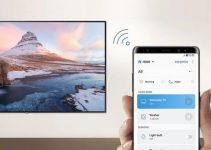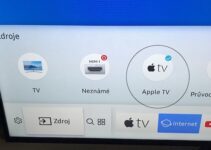Everyone loves a good Samsung remote. Thanks to this device, they can use the features of the compatible product without leaving their seats.
Although the remote is well built, it tends to come with several issues. According to some of its users, the Samsung remote might not be able to control the volume on your Samsung TV or sound system. Although it looks like a tough scenario, there are different ways to get things fixed.
Do you have issues with controlling the volume with a Samsung remote control? If yes, you can check these solutions in our article and get things sorted out.

Samsung Remote Volume Not Working: How to Fix
Here are different hacks for fixing the volume issues with the Samsung remote. Before using our tips, we advise that you go through the owner’s manual on your device.
1. Replace Your Batteries
Have you checked the batteries on your Samsung remote? Do they look swollen or weird? If you have positive answers to these questions, then it might be time to pick a new pair of batteries.
- Remove the old batteries from the unit and dispose of them.
- Clean out any leakage on the remote with a cotton swab and a little mild alcohol.
- Insert the new batteries into the remote and press the Volume button.
2. Reset Your Remote Controller
As with most electronic devices, a power cycle can remove any glitches on the Samsung remote. But before you can get the best results from this hack, it would help if you tried the following steps:-
- Remove the battery from your Samsung Remote
- Press the Power button for 10 -30 seconds
- Reinsert the batteries into the remote controller and check if it works.
3. Remove All Obstacles
Sometimes the remote or accompanying device might not be the problem. But if you place an object between both items, the signals from the remote will not reach their target. To avoid this problem, you will need a clear view of the remote indicator on the Samsung TV or Sound System.
Take out any obstacles that can block the remote signals. Then make sure you direct the remote to the preferred device and hit the volume keys.
4. Reset the TV
Supposing your Samsung TV remote does not reduce the volume, you might have to reset your TV. If performed correctly, the Volume button on the remote should work as expected.
- Click Settings – General
- Choose Reset, type in 0000 and pick Reset
- Select OK and wait for the TV to restart.
- Test the Volume button
5. Change the Sound Output
If you have a Samsung soundbar connected to a Samsung TV, your remote volume might not work as expected. To fix you should focus on the Sound Settings of the audio device by using the following steps:-
- Take the TV remote
- Click Settings – Sound – Sound Output
- Choose the Soundbar icon on the screen
- Press the Volume button on the TV remote.
6. Repeat the Pairing Process
To use the Samsung Smart TV remote, you will have to pair it with a TV. But if the Volume does not work, you should disconnect both devices and repeat the pairing process.
It is easy to unpair and pair a Samsung Smart TV with its remote. All you have to do is follow the provided steps on the owner’s manual.
7. Play with Buttons
Even if it looks weird, fiddling with the volume button on the Samsung TV remote can be a great idea. Simply remove the batteries and press all the buttons in any order. Then replace the batteries before testing the volume button.
8. Call the Samsung Support Service
Using our hacks can solve many remote volume issues. But if these solutions do not work for your device, then you might have to reach out to the Samsung Support Service.
As expected, this platform suggests the right advice for fixing any problems with your Samsung Remote. On top of that, it even offers repairs for any issues that might plague the device. You can reach the Samsung Service via mail or telephone.