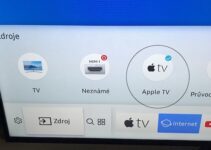Samsung is one of the popular brands of home electronics. This brand produces all kinds of home appliances including TV. There is no question about the high quality of the products from this company. This is one of the reasons why Samsung TVs have grown in so much popularity.
One other attribute that makes Samsung TVs so popular is their crisp pictures. While they show beautiful images, your Samsung TV can develop color problems. The good news is that fixing most of these problems is pretty easy. Continue reading this post to find out the common Samsung TV color problems and their fixes.
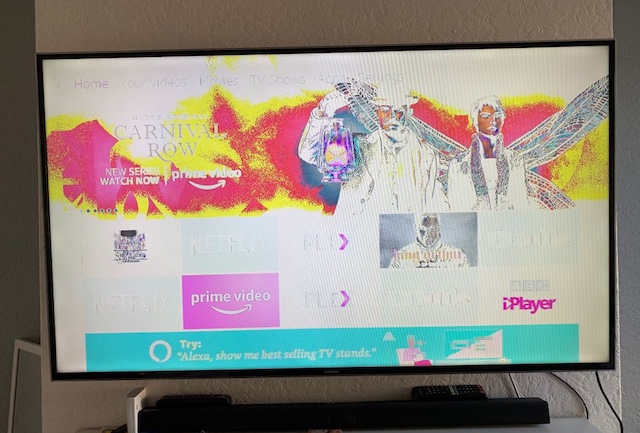
Common Samsung TV Color Problems and Fixes
It isn’t uncommon to find out that your Samsung TV is having its colors distorted or the images looking faded. Most times when this happens, a few tweaks of the picture settings should solve the problem. Sometimes, adjusting your settings may not be the solution depending on the cause of the problem.
One question that begs an answer is, “what are the causes of Samsung TV color problems?” Several culprits exist including the following:
- Poor picture settings.
- Loose input cables.
- Surround speakers are too close to the screen.
- Faulty T-con board.
- Poor signal from the cable box or other feed sources.
- Outdated firmware.
If any of these issues is the culprit, then fixing the problem is pretty easy. You can carry out simple DIY procedures to solve the problem without any form of expertise. We will show you some of them below.
Check your cables
As mentioned above, one of the chief causes of color distortion problems on a Samsung TV is loose cables. Your cables may have come loose after a while due to wear and tear. They could also be well fixed but have become faulty and so are not working as they should.
You should always check your input cables when you notice that your TV is having color problems. An easy way to do this is to remove the cables and insert them properly. Don’t leave any cables out. After double-checking your cables, you should now run a simple color test. If the issue lingers, you should try the next solution.
Check the feed source
Another major reason why your Samsung TV’s colors may be distorted is that the feed source is having issues. It could be the channel you are watching your movie or TV show from or the cable box itself.
The first thing to do in this regard is to first change the channel. Move to a different channel and check if the color problem persists. If it doesn’t, then the previous channel is the one with the issue. On the other hand, if the color issue remains, you should disconnect the feed source and try a different one.
Let’s say you were getting your feed from your cable box, you can disconnect it and connect your laptop. Another option is to cast your smartphone screen to the TV. Now, check the color to see if it is still faded or distorted.
Move your speakers
Surround speakers have built-in magnets. When these magnets are too close to the screen, they may distort the TV’s colors around the areas closest to the speakers. Check your screen to where the colors are faded or distorted. If the areas are closest to your speakers, then it means the problem is the speakers.
When this happens, all you need to do is to relocate the speakers and check the TV again. By now, the colors should be okay.
Check for hardware damage
Another reason why your TV may develop color problems is that there is hardware damage. Most likely, a part of the screen is dented or cracked due to impact or contact with water or any other liquid. If this happens, the particular spot where the damage occurred will have color issues while the other parts of the screen will be okay.
Inspect your screen closely to see whether there is damage. If you notice any, we suggest that you reach out to a professional or the Samsung Customer Service unit closest to you. Don’t attempt to change the screen by yourself if you don’t have prior experience.
Adjust your picture settings
The most likely cause of color problems on a Samsung TV is poor picture settings. Many times, we may have tampered with the settings unconsciously. Doing this affects the output on the screen. How do you fix this issue?
The first thing to do is to carry out a picture test. To do this, take the following steps:
Step 1: Go to “Menu” from your remote control.
Step 2: Go to “Support” and then select “Self Diagnosis.”
Step 3: Tap on “Picture Test” then select “Yes.”
Check the image to see if it displays properly. If it doesn’t, try adjusting the following settings:
- Picture options. Do this by going to “Picture mode” under “Settings” then adjusting the “Color” and “Brightness.”
- Energy Saving. Go to “Picture mode” then select ‘ECO Solution” and select ‘Energy Saving.”
- Reset picture settings to default. Go to “Picture mode” then select “Picture Reset.”
If all of these measures don’t work, another option is to carry out a factory reset operation. Note that when you do this, you lose all your previous settings and data on the TV.
Firmware download
Sometimes, your Samsung TV may have developed color problems because the firmware is outdated. If this is the case, all you need to do is to download the latest firmware and the problem should be resolved. Take the steps below to download the latest firmware for your Samsung TV:
Step 1: On your browser, go to the Global Navigation bar and select “Support.”
Step 2: Click on “TV & AV.”
Step 3: Choose the product type, subtype, and model number.
Step 4: Click Select.
Step 5: Go to Downloads and select “Firmware.” Click on the link and download the new firmware.
Step 6: Follow the on-screen instructions to install the new firmware then restart your TV.
If this doesn’t work, you need to speak to a Samsung representative around you. Do you have any questions, drop them in the comments section below.