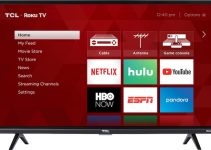Samsung is one of the biggest electronics brands in the world. This company has a wide range of products including an array of TVs. While the TVs from this company are top-notch but sometimes, they could develop problems. One such issue is when you can’t hear sound from the TV even though there are images on the screen.
Samsung TV sound problems aren’t uncommon and most times, fixing them isn’t so difficult. You can fix most of these sound problems using simple DIY solutions. This post will explain some of the possible Samsung TV sound problems and their DIY solutions.
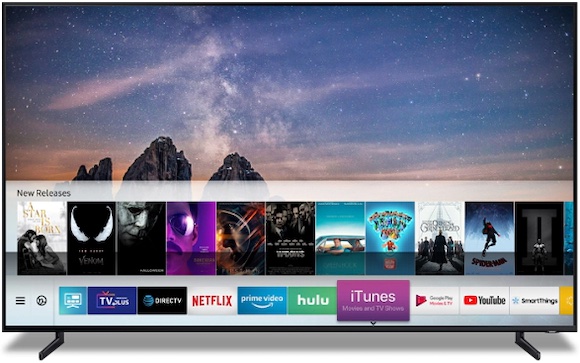
Possible Samsung TV Sound Problems and DIY Solutions
What are the possible sound problems that you could encounter with a Samsung TV? There are a few possible issues. The most common include:
- No sound.
- Volume adjusting higher or lower without your effort.
- Distorted audio.
If you are experiencing any of these issues, there are a few DIY solutions that you can try out. You don’t need any expertise to carry out any of the operations we will discuss below.
Problem 1: No Sound Issue
In this case, your Samsung TV is on, there are images on the screen, but the TV isn’t producing any sound. This can be a major cause for concern. When you notice this issue, the first thing you should do is to check that you didn’t mute the TV. Also, check that you didn’t reduce the volume of your TV to the lowest.
If you have carried out these preliminary checks and everything seems fine but there is still no sound, take these further steps.
Fix 1 – Check the TV for damages
If you aren’t getting any sound, you should move closer to your TV to check it for mechanical damage. Possible damages that may affect the sound include impact marks, dents, or cracks. This check should take you between two and five minutes. If there are no dents, move to the next fix.
Fix 2 – Unplug the TV and restart it
Sometimes, your TV may lose sound due to some software glitches. If this is the case, you can fix the problem by unplugging the TV and restarting it in about five minutes. This process is also known as “hard reset” and it reboots your TV to clear out unwanted errors. Check your TV for sound after you restart it. If there is still no sound, then you should try out the next fix.
Fix 3 – Sound test
This test helps you to figure out if your sound problem is a signal issue or from your TV. If your TV produces sound during this test, then the issue is from the signal source. Signal sources include cable TV, computer, antenna, or set-top box. If the TV doesn’t produce sound during this test, then the problem is local and you should try out any of the fixes below.
Fix 4 – Check for headphones
Sometimes, your Samsung TV may not produce sound because a pair of headphones is connected. In this case, the headphones act as the sound output and you will only hear sound from them. If you have headphones connected, disconnect them and check for sound again. After doing this, you should get sound from your TV speakers. However, if there are no headphones connected, you should continue with the next fix.
Fix 5 – Reset TV settings
Just like you would do your smartphone, you may need to restore your TV to factory settings. Doing this should clear any internal errors your TV might be encountering. Test the TV for sound after you reset it. By now, you should get some sound from the TV. If you don’t, try out the final recommendation.
Fix 6 – Update firmware
Your Samsung TV sound may be malfunctioning because you haven’t updated the firmware. Check for the latest update and install it. If the TV still doesn’t produce sound, then you need professional help. Reach out to the Samsung Service Center closest to you for repair.
Problem 2: Volume adjusting higher or lower without your effort
Have you noticed that your Samsung TV volume adjusts higher or lower without your effort? This issue is common to Samsung TVs that come with the “Sound Sensor” feature. In this case, you can fix the issue by deactivating the sensor. Before we go ahead, let’s briefly explain what the Sound Sensor is for.
The Sound Sensor in your Samsung TV helps to detect the sound in your surroundings. It then transmits the sound to the Adaptive Sound+ and Active Voice Amplifier of your TV’s intelligent mode. These functions then adjust the sound of your Samsung TV based on the sounds in your surroundings.
How do you fix the volume adjusting higher or lower issue? Check out some DIY fixes below:
Fix 1 – Switch off the Sound Sensor
Some Samsung TVs, especially those produced between 2019 and 2021 allow you to turn off this feature with a button. Simply move the button to the right to switch off this feature. You should get a notification on your TV showing that the feature is off.
Fix 2 – Switch off the Active Voice Amplifier
You can take the following steps to turn this feature off:
- Step 1: Go to “Settings” on your TV.
- Step 2: Select “General” then “Intelligent Mode Settings.”
- Step 3: Turn off every function under “Intelligent Mode.”
Are you still having the same issue after trying out these two fixes? Reach out to the Samsung Service Center closest to you for professional help.
Problem 3: Distorted audio
Distorted audio is when your TV is producing sound but the sound is annoying and unclear. Below are some of the simple DIY fixes you can consider:
Fix 1 – Check your cables
If you connected your TV to an external sound source, you need to check your cables. Disconnect all the cables and reconnect them. Now, try the sound again. If you are experiencing the same issues, check the next recommendation.
Fix 2 – Check external hardware
Asides from the cables, the external hardware may have settings issues or may be damaged. Check for both and make the necessary adjustments.
Fix 3 – Reduce TV volume
Sometimes, your sound may be distorted because the volume of your TV is too loud. Simply reduce the TV and the issue may fix itself automatically.
If none of these fixes work, then you should reach out to the Samsung Service Center closest to you for professional help.