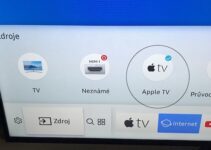Samsung TVs are good and lovable until a problem arises and you start having a different emotion. For instance, your TV might be stuck on one channel or continually scrolling and scanning through channels.
Is your Samsung TV stuck on one channel? Don’t fret even when you’ve tried different troubleshooting tips and are starting to get frustrated.
Follow along in this guide as we provide answers to this problem by explaining the causes and giving proven how-to-fix methods to solve it.

Samsung TV Stuck On One Channel: Likely Causes
Most commonly, your Samsung Tv is stuck on one channel because the remote has a problem, and old or worn-out remote are the leading causes. For simplicity’s sake, we’ve highlighted the likely reasons for the problem.
- Old or worn-out remote
- Unprogrammed remote
- Spoilt or dead remote battery
- Obstruction between the remote and the receiver
- Channel Unavailability
Samsung TV Stuck On One Channel: DIY Fixes
Your Samsung TV stuck on one channel is not a cause for alarm, provided you have the proper troubleshooting. To solve your worries, we have provided the best diagnosis to fix this problem without consulting a technician. Follow the methods below accordingly to successfully change your TV channel
1. Program Your Remote With The Cable Box
The first step is double-checking if your Samsung remote is set up with the cable box. This fix is often overlooked, but it’s likely to cause the problem. A cable box is the television decoder that enables you to watch cable TV, and you can connect it with your TV in different ways. Do you use a cable box? Then you can connect with your Samsung Tv remote as follow
- Switch off the cable box
- Press Cable or Mode on your remote, depending on the version you’re using.
- Press the Set button to program the remote
- Enter the remote code (press the numbered buttons on your remote). You should follow the instructions on your user’s manual to get the code.
- Ensure the remote top is facing the cable box and press the Power
These steps will program your remote with the cable box, and you should be able to switch between different channels.
Is your TV still stuck on a channel? Then read on as we provide more tips
2. Check Your Remote Control
Your remote is an essential tool for changing the channel on your TV. Have you checked for any faults with the remote? Are you sure the battery is good? Are the buttons working correctly? If the buttons are ok, you’ll see the light blinking at the top of the remote as you press the button.
Then you should also check if the remote emits an Infrared (IR) signal. Samsung gives an easy DIY way to check that. All you need is the TV remote and your phone camera. Follow the steps below to run the test.
- Point the remote to the phone or tablet camera
- Turn on your phone or tablet camera
- Press the remote Power button and hold it directly towards the camera
- While pointing it towards the camera, inspect the camera screen. If the remote is working fine, a light will be coming from the top.
If the remote is bad, you’ll need to replace it.
3. Try Different Methods Of Changing Channels
Rather than pressing a particular button or method to change your channel, you can try to use a different approach to see if the problem will be solved. Samsung has many ways of changing channels, and you’ll use different combinations of buttons for each method. Below are some other techniques or combinations you can try.
- Use the TV buttons as you would use the up and down arrow keys on your remote.
- Press the TV channel number on your remote buttons, then press the Enter button
- Use the PRE-CH Button to choose the last channel.
Your Samsung TV is still stuck on one channel? Then try a different remote control or follow the further tips we provided below.
4. Reset The Remote Control
Resetting your Tv remote control can do an excellent job of resolving the problem too. You can reset the remote as follow;
- Remove the remote batteries
- Press and hold the power button for about 10 seconds
- Return the batteries and check whether the problem is resolved.
5. Remove Any Obstruction Between The Remote And The Receiver
If you still can’t change between TV channels, there may be signal interference between the TV remote and the receiver. It’s a long shot, but maybe something is obstructing the infrared signal between your TV remote & the receiver. Possible things you should look out for include;
- Any form of Lightening
- An object or wall
- Other electronics
- An obstruction blocking the TV sensor
To check if something is blocking the TV sensor, use the steps below:
- Point the remote control directly towards the TV.
- Press your remote power button
The led indicator on your TV should blink. Otherwise, something is blocking the way.
6. Reset Your Samsung TV And Cable Box
You can soft reset your Samsung Tv and the cable box to fix the problem too. It’s one of the simplest methods to get your TV switching between channels again. A soft reset is preferable to a hard reset because it’s better for cases when the input source in the TV is wrong, or there’s a problem with the signal coming from the cable box. You can soft reset both devices as follows:
- Disconnects the power cords of both devices for about 10 minutes
- Reconnect the power cords and wait for some minutes for the process to complete.
- You should be able to switch channels. You can select the appropriate HDMI input source with your remote control
7. Restore Your TV To Factory Settings
Restoring your TV to factory settings is the final step of diagnosing the channel problem and should also be tried when all options have failed. This process will reset your TV to how it came from the factory. Consequently, you’ll lose all the adjustments you’ve made on your TV, including your saved channels, timers, and other settings. Follow the steps below to restore your Samsung TV to factory settings
- Press the Menu/Home button and select Support
- Navigate using the arrow keys and choose Self-diagnosis
- Select Reset Smart Hub with the middle directional button
- Input your PIN as confirmation (0000 is the default pin)
- Allow the reset to complete, and the self-diagnosis menu will display again.
- Follow all the steps above as appropriate to reset your TV
Your TV will reset to factory settings, and you should try to switch between channels
8. Contact Manufacturer’s Support
Have you tried all the fixes above? Does the problem persist? If yes, Consider contacting Samsung support as a last resort. The support team is available 24/7 and will be glad to render their help.