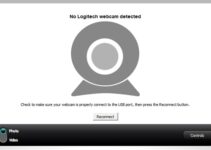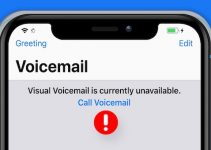Do you use a Samsung mobile device? If yes, then you might have used the Samsung Voice Input feature to work on this item.
Although the feature allows ease of use, it is not perfect. According to some users, Samsung Voice Input does not always respond to their voices. As a result, they become frustrated with their mobile devices.
If you have this problem, do not fall into despair. After all, this issue can be fixed by using various tips that can be found in this article.
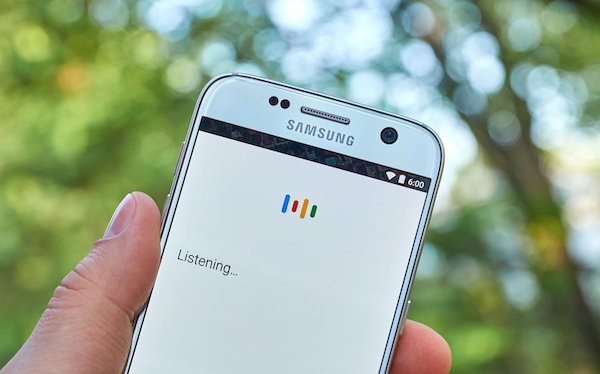
Samsung Voice Input Not Working? Here’s How to Fix
Here are some of the best ways to deal with the Samsung Voice Input. But before using our advice, we recommend that you check the owner’s manual of your device.
1. Activate Samsung Voice Input
Before using the Samsung Voice Input, you will have to enable the feature. To switch on Samsung Voice Input
- Scroll to Settings – General Management – Language and Input – Onscreen Keyboard – Manage Keyboard – Switch on Samsung Voice Input
2. Reboot Your Device
As with most devices, your Samsung mobile might have issues with its software. After some time, these glitches might affect the voice input feature of this device.
You can use a reboot to deal with this problem. Luckily, this hack requires the following few steps:
- Hold the Power button at the side of your device
- Choose the Restart option on your screen
- Wait for the process to be completed
- Test the Voice Input feature
3. Disable Google Voice
Although Google Voice is a cool service, it tends to affect the performance of the Samsung Voice Input on your device. For this reason, it is advised that you turn off the Google Voice before using Samsung Voice Input.
To turn off Google Voice on a Samsung Android device:
- Scroll to Settings
- Hit General Tab – Personal – Language and Input
- Search for Google Voice Typing
- Hit the Settings – OK Google Detection
- Move the slider to the left
4. Perform an Update
Updating your phone is a great way to fix any Samsung Voice Input issues. But before you can get the best results, it would help if you downloaded the latest software on your device.
If you are not sure of the best steps for installing the latest update on your device, then you can try the following steps:-
- Connect your Samsung Device to the WiFi network
- Click on Settings-About Phone – Check for Updates – Install
- Allow the process to be completed before trying the Samsung Voice Input feature.
5. Use Bixby Dictation
Does the language of your Samsung Voice input change without warning? If yes, then you might have to use the Bixby Dictation on your device.
- Open your preferred app
- Click Settings – General Management – Language and Input – Onscreen Keyboard – Manage Keyboard – Switch on Bixby Dictation
6. Avoid Updates
According to some users, the voice input problem occurs after installing the latest version of your phone software. For this reason, it is advised that you stay away from making updates on your device. If you can live with any possible glitches with your current firmware, then this hack should meet your needs.
7. Try the Samsung Customer Service
If the following hacks do not work with your Samsung device, it might be time to contact Samsung Customer Service. Asides from offering the best advice for fixing your device, this platform provides professional technicians for fixing your device.
You can access the Samsung customer service via telephone or email. Besides, you can also try the Samsung Members app.