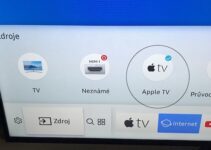There are loads of stuff that you can do with a Sony Bravia TV. Asides from watching programs on its screen, you can use the screen mirror feature to view contents on other screens. without using cables.
Although it is a great feature, Sony Bravia does not always work as planned. According to some users, this feature might not offer the best connection between the concerned devices.
Supposing you have these problems, you can solve them without having any technical experience. In this article, we will be listing some of these solutions and how you can use them to improve the screen mirroring on Sony TVs.

Sony Bravia Screen Mirroring Not Working? Try These Fixes
Now here are the best ways to improve screen mirroring on the Sony TV. But before using our list, try to check the owner’s manual for extra guidance.
1. Set the TV in Screen Mirroring Mode
Before you can enjoy screen mirroring on your Sony TV, you will have to keep it in screen mirroring mode. After all, this feature is designed to allow you to share your TV screen with other devices. To enable Screen Mirroring, use the following steps:
- Press the Input button on your Sony Bravia TV.
- Select Screen Mirroring
2. Prepare Your Mobile Device
Before using screen mirroring, it would help if you enabled Screen Mirroring on your smartphone or other mobile devices. To set the Screen Mirroring on these devices, it would help if you checked the manual of the preferred product. After all, this material has the right steps for setting up screen mirroring on such gadgets.
3. Disable the Bluetooth Function
If you are experiencing any issues with using the Screen Mirroring feature on your TV, then it would help if you turned off its Bluetooth feature.
Here are the steps needed to switch off Bluetooth on your TV:
- Hit the Home button – Settings- Remote and Accessories – Bluetooth Settings – Bluetooth Off
4. Reduce the Load
You can improve screen mirroring on your TV by reducing the number of wireless devices connected to your mobile device. Then try to restore the connection between both devices.
5. Stick to WiFi Direct
Supposing you are connecting your Sony TV with an IOS device, it would be ideal if you chose other options such as Wi-Fi Direct. With this in mind, screen mirroring will not work with such devices.
- Switch on the WiFi Direct mode on your Sony Bravia TV.
- Leave the TV on the screen that shows the WPA password to be inputted into the iPhone
- Turn on the Wifi on the iPhone
- Select Direct-xx-BRAVIA on the screen of the IOS device
- Input the password into your iPhone and hit Join
- Wait for a few minutes for the Settings screen to appear.
- Test the connection
6. Try a Power Reset
A power reset can be used for various issues including poor screen mirroring. Luckily, this solution only requires the following few steps:
- Unplug the TV from its power source
- Allow the TV to stay unplugged for sixty seconds
- Replug the TV and restore the screen mirroring connection
7. Restart Your Smartphone
Sometimes the solution to your screen mirroring might be as easy as restarting your smartphone. If you want to perform this task, you should check the owner’s manual of your device. An online search can even provide a digital copy of this material.
8. Use a TV that Supports Screen Mirroring
Before taking your TV for repairs, ensure that the device is compatible with screen mirroring. Although some Bravia models support this feature, others are not designed to handle screen mirroring. Supposing you use a non-screen mirroring TV, you will not be able to share screens with other devices.
You can solve this problem by getting a compatible Sony TV. For the best bargain, try any of the trusted online or offline stores.
9. Get Some Repairs
Depending on the source of the problem, you might have to fix your Sony TV or the mobile device. Supposing you want to work on the TV, reach to the Sony Customer service as it offers the best repairs. As for the mobile device, you can reach out to their respective customer service centers.
How To Use Screen Mirroring on Sony Bravia TVs
It is easy to use the Screen Mirroring feature on Sony TVs. But if you are not sure of the right steps to use, you should use the following instructions:
- Press the Input button on your remote
- Choose Screen Mirroring
- Connect the mobile device with the Sony TV.