For many years, Sony Smart TVs have become some of the top devices for viewing various content. Aside from offering great features, they come at decent prices.
Although the product is well built, the WiFi connection might have issues. However, there are several ways of dealing with this problem.
Do you have a Sony Smart TV with this problem? If yes, you can use this guide to find get things on track.
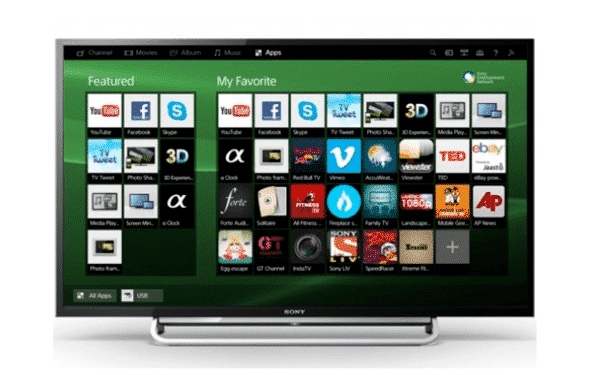
Sony Smart TV Not Connecting to WiFi: Possible Solutions
Here are some of the best ways to fix a Sony Smart TV with WiFi issues. But before using our tips, try to check the owner’s manual for extra advice.
1. Try a Power Reset on the TV
You can use a power reset to improve the WiFi features of your Sony TV. But before you can get the best results, use the following steps:-
- Unplug the TV from its power source
- Leave the TV unplugged for 60 seconds
- Replug the TV and check its WiFi connection
2. Check Your Subscription
Is your data plan still active? If not, then you cannot use your Smart TV to browse with a WiFi network.
Before taking your TV for repairs, check the status of your data subscription. If it is expired or exhausted, resubscribe to the service and try to reconnect to the network.
3. Reset Your Router
Sometimes your router might be the cause of your WiFi problems. But with a quick reset, you should be able to restore the connection with your TV.
- Unplug the router from its power source.
- Allow it to stay unplugged for 60 seconds
- Replug the TV and check the data connection
4. Update Your TV Software
The Sony Smart TVs come with software for performing various functions. As soon as the firmware becomes outdated, you might have WiFi problems with your Sony TV. For this reason, it is recommended that you update the software as often as possible.
To perform a software update:
- Choose Settings – About – System Software Update – Check for System Software Update
- Follow the on-screen instructions to complete the process
For an automatic update:
- Choose Settings – About – System Software Update – Automatic Software Download
5. Deal with the Interference
Various items can mess with the connection between the TV and the router. These items include Bluetooth devices, microwaves, baby monitors, and other gadgets that produce signals.
As you set up a connection between both items, remove any devices that might cause issues. Also, ensure that no walls are blocking the router from your Sony Smart TV.
6. Get the Right Range
According to experts, your TV should stay within 25 meters of the router. At this range, you should expect the best connection between both devices. If possible, ensure the router stays close to the Sony Smart TV.
7. Reduce the Pressure
If your router provides data for too many items, then you might not get the best service on a connected TV. With this in mind, it is suggested that you reduce the number of gadgets that are hooked to the WiFi network. Then test the TV and ensure that you have a working connection.
8. Look at the Connection
Sometimes the signals between both devices might not be strong enough for a perfect connection. If you are not sure of the status of your signal, you can use the following steps:
- Hit the Home Button – Settings – Network Setup – Setup Network Connection – Custom – Wireless Setup
- Ensure the Internet Access is set to OK while the Wireless Device is set to OK.
- Confirm if the Network SSID displays the name of your wireless router
- Check if your WiFi signal is strong. Supposing you notice a dash, then your signal will not offer the best connection.
9. Get an Extender
With a wireless extender, you improve the signals from your WiFi router. Asides from being portable, this device can be used easily. You can start by connecting the extender to a power source. Then push the WPS button on each of the products.
10. Repair the TV
If you still having connection issues with your Sony Smart TV, then it might be time to get some repairs.
For the best results, you should make a complaint to Sony Customer Support. You can reach this service via email, telephone, or the Sony Support App. As soon as they get your message, they can offer a technician for the TV.
10. Get a New TV
If repairs do not solve your WiFi issues, then you might have to get a new Sony Bravia TV. This product can be found at trusted online or offline stores. At these locations, you can find TVs at decent prices.





