For many years, Sony has built some of the best TVs in the market. As expected, each of its models boasts several features for playing various content.
These Sony TVs come with remote controls. With these devices, you can navigate your TV without leaving your seat. But due to some issues, the Sony TV might not respond to the controller.
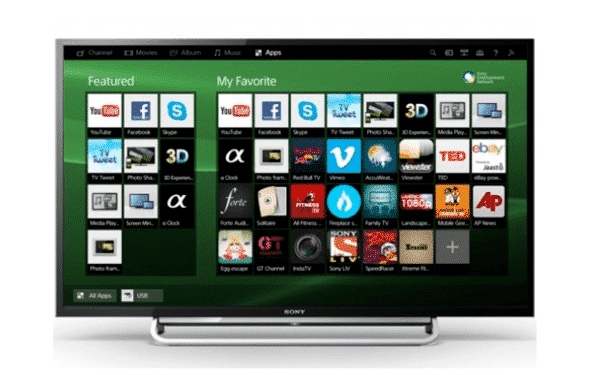
Are you having such issues with your TV? If yes, you can check our article and find a solution to these problems.
Sony TV Not Responding to Remote: DIY Fixes
Here are some of the best ways to fix a Sony TV that does not work with its remote. But before using the following tips, we suggest that you seek extra advice from the owner’s manual.
1. Get New Batteries
Sometimes the problem might come from the remote itself. With this in mind, you should open the controller and check if the batteries are in perfect condition. If you notice any swelling or leakage, dispose of the cells. Then clean the remote with a soft cloth and alcohol solution before inserting a new pair.
2. Reposition the Batteries
After a series of falls and knocks, the batteries in your remote could shift from their ideal position. As a result, the controller might not work as expected.
You can handle this problem by taking out the batteries for about sixty seconds. Then insert them properly into the remote control. Round up by testing the remote control with your Sony TV.
3. Reset Your TV
If you can’t use a remote with your Sony TV, then you will have to perform a reset on the latter. But before you can get the best results, we suggest that you use the following steps:
- Unplug the TV from its power source
- Leave the TV unplugged for 60 seconds
- Replug the TV and try to control it with its remote.
4. Take Out any Obstacles
Placing fancy items in front of your TV might look like a great decor idea. However, this setup can stop remote control signals from reaching the TV. For this reason, it is advised that you get such objects out of the way and test the remote control.
5. Move Away from the Light
Bright lights have a weird effect on Sony IR TV remote controls. If the light reaches their sensors, they fail to control their respective TVs. You can easily get things on track by staying at a darker spot and testing the remote.
6. Update the TV Software
With frequent updates, you can stop any controller issues on your Sony Internet TV. However, this method is ideal for users that might have previously connected the remote app to their TVs.
To use perform an automatic update with an in-app remote:
- Hit the Apps button from your mobile remote app
- Then choose HELP
- Select Status and Diagnostics → System software update.
- Enter Automatically check for update or Automatic Software Download
- Choose ON
7. Reset Your Remote
Apart from resetting your TV, it would help if you used the same hack on its remote control. To perform this task:
- Remove the batteries from the battery compartment
- Press the Power button for 3 seconds
- Insert the batteries into the remote control
- Test the remote with your TV
8. Mash the Buttons
Yes. Hitting the buttons rapidly can make your Sony TV remote work with its TV. Instead of slamming the controller on the table, press all the buttons rapidly ( as if you are texting) then check if the controller works. But before you use this idea, remember to remove the batteries.
9. Reach Out to the Sony Support Service
Supposing you are still looking for ways to allow your remote to respond to your Sony TV, it would help if you contacted the Sony Support service. After all, this platform provides the best assistance for fixing this problem. You can reach Sony Support via telephone, email, or a mobile app.
10. Get a New Remote
If our hacks did not get things on track, then it might be time to replace your faulty Sony TV or remote. But if you are short of cash, you could try a fairly used unit from a trusted dealer.




