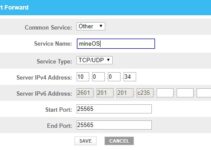PS5 controller not charging is one of the top recurring complaints from avid gamers since Sony launched their next-generation console, the PlayStation5 DualSense controller. If your PS5 controller isn’t charging while plugged in, you don’t have to panic as you’re not alone.
Ideally, when you press and hold the PS5 button, the charge level of the battery should appear on the screen while the light turns orange to indicate that it is charging. In the end, you should get 8 solid gaming hours from a single charge. However, this is not the case for many people as it’s either the controller is refusing to charge at all or not charging fully.
In this guide, you will learn the different reasons why your PS5 controller isn’t charging and what you can do to fix the issue.

PS5 controller not charging: Likely Causes
It can be both frustrating and irritating when your PS5 Controller refuses to charge but tracing the root of the error can give you an idea of what to do to fix it. There are several reasons a PS5 Controller may stop charging and these could range from simple problems like dirty USB ports to slightly complex situations like firmware issues and internal ports. Below are some of the possible reasons your PS5 controller is having trouble charging.
1. Broken charging cable
Since the PS5 controller has an internal battery, you’re reliant on a charging cable. Most charging issues can be traced to a faulty charging cable. The charging cable that comes with your PS5 box has tiny wires inside that can easily break if you pull the cable suddenly from the console. You won’t necessarily know by merely looking at the cable as the problem may lie in the internal wiring.
2. Dirty USB port
If you’ve been using your PS5 controller for some time, there’s a good chance that dirt, lint, or other foreign objects may have accumulated the USB port of the controller or console. If left unchecked for some time, the dirty materials may gradually increase and cause the blockage such that the USB cable is no longer able to make solid contact with the material connectors. The outcome is that there will be no transmission of power or data via the USB port of the controller or console between the two devices.
3. Bad PS5 controller batteries
The PS5 Controller comes with a set of batteries that cannot be removed. If the batteries have gone bad and are unable to charge or hold charge, it can lead to your controller not charging as well.
4. Hardware damage to the controller
For some gamers, the reason their controller isn’t charging is due to a hardware failure or internal issues with either the controller or the console. If your PS5 Controller isn’t protected from power surges, its internal fuse may get overwhelmed causing permanent circuit damage. Alternatively, the problem may be because the controller was accidentally dropped or water splashed on it, causing some damage to the internals of the device.
5. Unknown console software malfunction
Sometimes, the reason a PS5 controller refuses to charge could be due to a software issue. When an update of the firmware is interrupted or corrupted, the controller may fail to charge correctly.
PS5 Controller Not Charging: How to Fix The Problem
Now that we have looked at the common reasons a PS5 Controller may refuse to charge, let’s explore the solutions so you can resume gaming as soon as possible. Thankfully, you can try some of these troubleshooting tips yourself to get it back up and running. Let’s jump into it
1. Use another charging cable
The first thing you want to do is to check out the charging cable of your controller to determine whether or not the problem is with the cable. One way to do that is to use the same charging cable on another PS5 Controller to charge it. If that controller doesn’t charge, it means you got a problem with the cable. If you’re unable to find another controller to try the cable with, you can use another cable on your primary cable.
Either way, you will be able to establish whether or not you need to invest in a new charging cable. Make sure it is original, which is Type-C to Type-A if you want to permanently fix the PS5 Controller Not Charging problem. It’s important to note that USB hubs aren’t reliable as they may fail after some time due to inferior product quality leading to a lower power transfer rate, so use a dedicated cable instead.
2. Clean out the USB ports
Many people are unaware that USB ports can accumulate dirt, so they never check and rid it of dirt and foreign objects. Loose contact between the ports can cause also disrupt the supply of power, so check the ports to see if there’s anything in both the USB ports and your PlayStation 5 console.
If you find anything blocking the connection or damaging the USB ports in any way, gently eliminate the dirt by using a can of compressed air. Avoid putting anything inside the port in a bid to clean it as this may damage the port. And if the PS5 Controller is still not charging after you’ve cleaned out the dirt, you may need to get the charging port replaced by an official vendor or get it directly from the PlayStation official website.
3. Use a charging dock
If you have a charging dock, try and see if you can use it to power up your controller. A charging dock is more reliable than a cable, which can easily get damaged. Plus, you will benefit from having one as it will help keep your controllers organized and safe by placing them off the floor. If you don’t have one, you can buy a proprietary unit or get a third-party charging dock if you’re looking for a more affordable unit.
4. Charge your PS5 Controller using a PC
This is another way to charge your controller that works for many people. All you need to do is to connect your controller to your laptop or PC via one of the USB-C ports and see if it charges normally. This is a short-term solution as it’s better and safer, in the long run, to charge your controller using the charging cable or charging dock.
5. Update your controller firmware
Many people tend to ignore checking for updates until a problem pops up but you should check for updates regularly whether there is a charging problem or not. The simple reason is that most new devices come with bugs and the PlayStation 5 DualSense isn’t an exception. Like most manufacturers, Sony rolls out updates from time to time to address these bugs, so you want to have both your PS5 Controller updated.
Here’s how to check for and update your controller’s firmware.
- Make sure your PS5 is connected to the internet.
- Go to Settings.
- Go to System > System Software
- Then go to System Software Update and Settings > Update System Software.
- Now wait for the system to check for updates and if it’s updating, don’t try to turn off your PS5.
6. Reset your PlayStation 5 Controller
This step should the last resort if every other solution fails. It indicates that this isn’t a console issue but that it is firmware-related. Resetting your controller will bring back its factory reset state. Here’s how to reset your PlayStation 5 controller:
- Disconnect the controller from the console or from a charging port
- Check for a small hole under the L2 button. This hole is the reset button.
- Insert a needle or toothpick into this hole to press the button in it.
- Press and hold the button for a few seconds.
- Release it and you will see the controller reset to solve the failure
- Restart the controller and connect it to the PS5 system.
7. Call Support
Ideally, the solution above should fix the problem so you get back to enjoying stunning games stress-free but if none of the solutions above work, try contacting the PlayStation customer support team. These are licensed and reputed professionals that can help get the charging issue fixed. You can visit the official PlayStation website or you can walk into any Sony service center close to you.
PS5 Controller Not Charging – Green Bolt Shown
The green bolt is normal and there’s no reason to panic. It’s a new icon that came with the last update and it means that your PS5 controller is charging, and it will flash the number of bars that the controller is charged to.
Keep in mind that when it flashes empty with a green lightning bolt, it’s a sign that your PS5 controller is dead and is charging normally.
PS5 Controller Not Charging on PC
As stated above, charging with a PC is a way to top up your controller but if this isn’t working, check to confirm that it’s a USB Type-C cable. Next, you want to be sure that the ports are free of any dirt or material that may cause loss of contact.
If everything looks good, inspect the cable for any possible sign of damage. If it is faulty, you will need to buy a branded USB cable and then try connecting your PS5 controller to the PC this time. It should charge without any issues.
PS5 Controller Not Charging in Wall Outlet
Ideally, your PS5 controller should be charging if you have a phone charger that you can plug your USB cable into it. If it’s not charging, you may be dealing with a bad cable or a bad outlet. Consider trying another wall outlet and another cord.
Also, keep in mind that not all phone chargers are the same, so ensure that that the charger offers at least 5 volts and a maximum of 2000mA (or 2-amps). Anything below that voltage and amperage may not charge your PS5 controller.
PS5 Controller Not Charging on Dock
Most times, the reason your controller is not charging is that it is connected to other devices. Disconnect it from other devices so it can charge successfully. If the problem persists, check the cable to ensure that it is properly plugged and the USB ports are free from dirt and other materials that typically accumulate in them.
PS5 Controller Not Charging in Rest Mode
You can fix this issue by tweaking the Rest Mode’s USB power supply settings. Navigate to Settings > System > Power Saving > Features Available in Rest Mode > Supply Power to USB ports > Always.
Alternatively, you can solve this problem by plugging the PS5 controller into one of the system’s rear USB ports while it’s in Rest Mode.
In addition, it is recommended to update your PlayStation 5 as this simple step can solve problems.
PS5 Controller Not Charging After Update
Updating your PS5 eliminates the possibility that it is a software problem. You will have to disconnect the USB cable from the front ports (which are 2.0 version) and connect it to USB 3.0 ports. Back up the saved games and other relevant data, then reset your console and controller to fix it.
PS5 Controller Not Charging Fully
When a PS5 controller is refusing to charge fully, it could be due to a number of reasons. It can be hard to narrow down the cause, so you might have to try a number of troubleshooting tips. For instance, it could be that the cable is damaged. Try and use the cable to charge another PS5 controller or use another cable on yours to identify the problem.
Next, check to see if there’s a firmware update or that the update has been corrupted. Among other things, the PS5 controller not charging is a common problem that’s caused by an update that was interrupted.
Another likely suspect is the battery. Remember that you cannot remove the battery of your controller, so if the PS5 is refusing to charge fully, it could be that the battery is weak and needs a replacement.