So you’ve got your new Eero device, and it’s been working great for a few days, but suddenly, out of the blue, your router dies. You turn it on, and nothing happens—no lights, no fans spinning. It doesn’t even boot up at all.
When ou have the “Eero Red Light of Death” problem, nothing works anymore except for the internet connection on your phone or computer. Many think this is because they didn’t buy one of the newer models that are supposed to have better hardware built into them (though admittedly, older eero devices also tended to have worse hardware). But why does this happen? And what can you do about it?
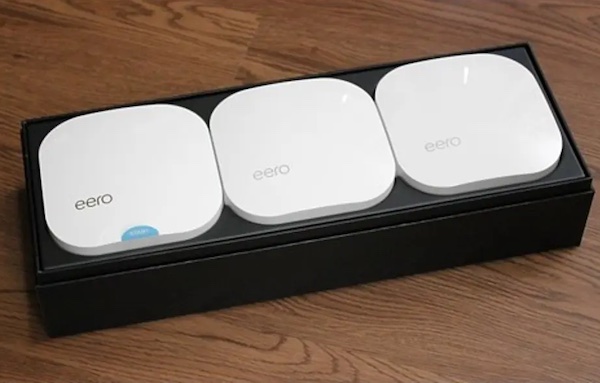
Causes of the Eero Red Light of Death
Several different factors, including causing the Eero Red Light of Death
- Power adapter error
- Hardware error
- Network connectivity issues
- Software issues or other hardware-related problems.
Common Fixes for the Eero Red Light of Death
When you have the Eero red light of death, there are a few things you can do to try and fix it:
Restart your router
You can restart your router by turning off the power, waiting 30 seconds, and then turning it back on again. If this doesn’t work, try connecting to the Eero network from another device. If you’re still having issues with your network connection, contact support.
If you still get no response, consider taking it to a technician or buying another one.
Potential Networking Issue?
If you’re seeing a red light of death with your Eero, there’s a chance that the network is not connected. You may have tried to plug it in repeatedly, but nothing has changed. This could be because:
Your router is not connected to the internet or is down for some reason (like when it was unplugged).
The modem has become disconnected from your router—or vice versa.
An ethernet cable has become damaged and needs replacing.
Potential Hardware Fault?
If you find physical damage to your Eero device, contact Eero support for a replacement. If you see no physical damage but notice that some lights on the device are flashing red or blinking (rather than solid), this may be a sign of an issue with one of the chips inside your router.
If this is the case and you’re running into issues with connectivity or speed, we recommend contacting their support team.
Power Cycle Your Devices
One of the first things you can do to fix an Eero Red Light of Death is to power cycle your devices. Power cycling means turning off and then back on again, like this:
Turn off all of your Eero devices (including the hub). Please wait 30 seconds for all of them to completely turn off, and then turn them back on one at a time until they all work correctly. This process may take several tries because sometimes it takes longer than others for the lights on some of your devices to become solid again after being turned off.
Ensure You’re Using The Right Power Adapter With The Right Eero Device.
If you’re using an incorrect power adapter, the Eero will not charge. If you aren’t sure which one to use, check out the list on their website or in the box with your Eero devices.
If you are using the correct power adapter but still have issues charging your Eero device, try disconnecting and reconnecting it to ensure there isn’t any interference from other electronics around your house.
Charging your Eero device for a couple of hours is also worth trying.
If you have a fully charged Eero device and it still isn’t working, you may want to try charging it up again. The process is simple:
Put your Eero in a well-ventilated place, like an open window or outside if possible.
Plug the device in and let it charge for at least two hours before turning it on again.
If this doesn’t work and your device continues to experience issues with its Wi-Fi connection, then some other steps can be taken before contacting customer support
Restarting your network devices can also fix the issue.
Restarting your network devices can also fix the issue.
To do this, unplug the power adapter and plug it back in. This will restart your devices, including routers, modems, and other network devices. If you don’t see any change after doing this, try restarting each device individually by unplugging them from their ports and then plugging them back in (except for any wireless access points). You may have to repeat this process several times before seeing results!
Check if there’s a problem with the Power Adapter/brick.
You should first check if there’s a problem with your Eero power adapter or brick. This can be done by checking whether it has a green light and being plugged into an outlet that works, then unplugging it from one side of the wall socket and plugging it back in again. If this doesn’t work, something may be wrong with your Eero device or your wall socket.
Conclusion
It might be a good idea to take some time out and router troubleshoot the issue before calling the support team. If you’re unsure about your problem, it’s best to go ahead and speak with the support agent.





