Thanks to its features, Ubuntu is one of the most widely adopted operating systems. But that doesn’t mean that it does not have a few problems of its own.
One of the issues with Ubuntu comes from its WiFi. When you turn on this service, it might not be found. If you have this problem, your Ubuntu system cannot connect to the Internet.
There are various ways that you can fix this problem. However, the solution depends on the cause of the issue.
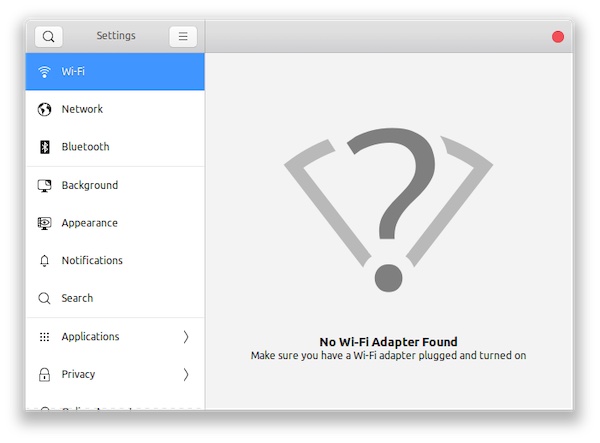
Ubuntu WiFi Adapter Not Found? Try These Tips
Before using our guide, we recommend that you get extra advice from your PC manufacturer’s technical support program. You might also get a few tips from a computer technician. Now here are the various fixes for an Ubuntu WiFi not found.
1. Work on the Internet Connection
Before getting worried about your Ubuntu system, check the internet connection. When it comes down to it, poor Internet service can make a good Ubuntu system look bad.
To get started, add other devices to your WiFi network. Supposing they can access the Internet, then you will have to work on the WiFi features of the Ubuntu system. But if they remain inactive, then you can blame the “Ubuntu WiFi not found” problem on the network.
2. Get New Drivers
Your system might suffer a malware attack or unexpected shutdown. As a result, the WiFi drivers might become damaged and offer an “Ubuntu Not Found ” error message. If you have this issue, you can get things back on track by installing a set of new WiFi drivers.
Begin with selecting a copy of the Ubuntu ISO file. Normally, this item can be found in the Download directory of your computer. If you can’t find the file at this location, get it from another PC with a working Internet connection.
Copy the Ubuntu ISO file into a USB stick and transfer them to the home directory on your PC. Then on the terminal, type in
sudo mkdir /media/cdrom
cd ~
sudo mount -o loop ubuntu-* /media/cdrom
Then press the Enter key
Choose the Software updates from the application menu Then pick the CD-ROM from the Ubuntu radio box and type in your password. Next, head to the Additional Driver’s tab and choose Apply Changes.
3. Focus on the Network Manager
Now the question comes – what is special about the Network manager? Well thanks to its features, it manages network devices and connections. So if the Network Manager is uninstalled, the Ubuntu WiFi will not work.
As expected, the solution to this problem involves reinstalling the Network Manager. For this task, you will have to run the following command
sudo apt install network-manager
4. Reach a Professional
Alright, you might want to solve the problem on your own and save some cash. But paying a professional to fix your WiFi issues might be the best idea.
If your PC is under warranty, you can get the WIFI issue handled for a decent price or even free. For repairs and a proper estimation of the charges, it would help if you consulted the technical support department of your PC’s brand.





