Having an Apple Watch allows you to access the features on your iPhone. But before you can use this function, it would help if you connected both devices.
However, things might not go as planned. According to some of its users, their Apple watches disconnect from their iPhones without any obvious reasons.
But there are different ways to deal with this problem. In this article, we will be showing you some of these solutions.
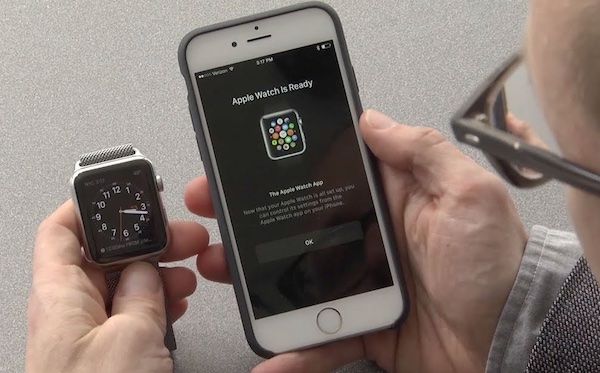
Apple Watch Keeps Disconnecting from Phone? Try These Fixes
Now here are some of the best tips for fixing a faulty connection between an Apple Watch and your iPhone.
1. Try an Update
If your Apple Watch does not connect to your iPhone, then you might have to perform an update on its software. With this method, you can take out any glitches that can affect the connections.
You can perform an update without any professional help. But before you perform this task, ensure the battery stays at 50%.
If you want to update your Apple Watch from your iPhone, you can use the following steps
- Connect your Apple Watch to a Wi-Fi network
- Open the Settings app on your watch
- Click General -> Software Update
- Hit Install if there is a software update available. Then follow the provided instructions.
2. Disconnect and Reconnect Your Device
Yes! Repeating the connection process between your Apple Watch and iPhone can be a great way to deal with any pairing issues. When it comes down to it, this method restores the watch to its original settings.
Although this method works, it would be ideal for users who do not have public transport cards in their Apple Watch wallet app.
To unpair your Apple Watch from your iPhone:
- Place both devices between each other
- Launch the Apple Watch app on your iPhone
- Scroll to My Watch and click on All Watches
- Hit the info button on the watch that you want to unpair
- Hit Unpair Apple Watch
To pair it back:
- Switch on the Apple Watch
- Place the Apple watch beside the iPhone
- Check your iPhone for a “Use your iPhone to set up this Apple Watch” message. Then hit Continue
- Hold the iPhone over an animation on your Apple Watch
- Choose Restore from Backup
- Choose Update Now (if offered)
- Read the Terms and Conditions. Then tap Agree
- Sign in your Apple ID into your Apple Watch
- Adjust the required settings
- Create a password on your iPhone and Apple Watch
- Install your preferred feature and apps
- Place the Apple Watch beside the iPhone. Then wait for the watch to produce a chime and a tap.
- Press the Digital Crown
3. Disable Airplane Mode on Your Apple Watch
You can solve your connection problems by turning off the Airplane Mode on your device. As you use this method ensure that WiFi and Bluetooth options are activated.
To use this method:
- Make sure that Bluetooth and WiFi are activated on your iPhone
- Switch off the Airplane Mode on your iPhone
- Turn off the iPhone and Apple Watch at the same time
- Switch on the iPhone
- Switch on the Apple Watch
4. Contact the Apple Service Centre
Are you still having problems with your Apple Watch? If yes, then you might have to visit an Apple Service centre. Under this service, you can get the best advice for fixing an Apple Watch with pairing problems. On top of that, the centre provides the right hands for any possible repairs.




![Fitbit Versa 2 Data Not Cleared Sync and Try Again [Fixed] Fitbit Versa 2 Data Not Cleared Sync and Try Again [Fixed]](https://techrene.com/wp-content/uploads/2022/06/fitbit-versa-data-not-cleared-211x150.jpg)