Setting up an Apple Watch is one of the easiest things to do. But before you can perform this task perfectly, it would help if you followed the right steps.
Although the setup process does not require much work, you might encounter some issues. According to some users, the watch might unpair itself from the mobile especially during the initial setup.
This might look like a difficult situation. But there are several ways that you can tackle the unpairing issue without any technical experience.
Are you looking for the best ways to deal with an Apple Watch that disconnects itself unexpectedly? If yes, then you can use this article as a guide for solving this problem.
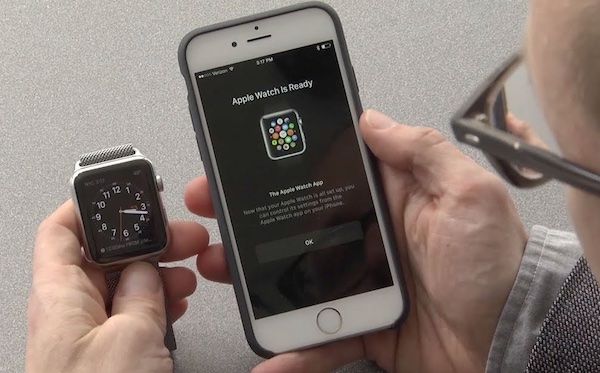
Apple Watch Keeps Unpairing During Setup: 4 DIY Fixes
Now here are the trusted methods for fixing an Apple Watch with pairing issues.
1. Restart Your iPhone
With a quick reboot, you can clear any glitches that led to the unpairing process. But as there are different iPhones, you will have to use the Reboot method that suits your preferred model.
If you want to restart the iPhone 5, SE (1st Generation), or earlier:
- Hold the button at the top of the phone until the Power Off slider appears
- Drag the slider across the screen and wait for some seconds until the device goes off.
- To turn the device, hold the top button of your iPhone until the Apple logo appears.
If you want to restart the iPhone SE (2nd Generation), iPhone 6, iPhone 7, and iPhone 8:
- Hold the side button until the power slider appears
- Drag the slider across the screen and wait for some seconds until the device goes off.
- Switch on the device by holding the side button until the Apple logo appears
If you want to restart the iPhone X, iPhone 11, iPhone 12, and iPhone 13:
- Press and hold the volume and power button until the slider appears.
- Drag the slider across the screen and wait for some seconds until the device goes off.
- Switch on the phone by holding the side buttons on the right side of your device until the Apple logo appears.
2. Reboot Your Apple Watch
Asides from the iPhone, you can also reboot the Apple Watch to deal with any pairing issues. For the best results,
- Hold the Side button until the Power Off slider appears
- Drag the slider and wait for the phone to go off
- Switch on the Apple Watch by holding the side button until the Apple Logo appears.
3. Get the Latest OS for Your iPhone
If your iPhone has outdated software, then there is a high chance that you might have some difficulty with pairing it with your Apple Watch. With this in mind, it is advised that you have the latest iOS version on your iPhone before starting the pairing process.
To perform a manual update:
- Connect the iPhone to a power supply.
- Connect the iPhone to the WiFi network.
- Navigate to Settings -> General -> Software Update.
- Choose your preferred software update.
- Choose Install Now
For an automatic update:
- Navigate to Settings -> General -> Software Update
- Select Automatic updates
- Choose Download iOS Update
4. Reach Out to the Apple Support Service
Supposing you still have issues with your Apple Watch, you might have to reach out to the Apple Support service. After all, this platform has professionals for dealing with any issues with your Apple Watch.





