There are many reasons why people love the Apple Watch. Asides from connecting its users to their iPhones, it offers a load of features that makes their lives easier.
Even though the Apple phone is a great device, it has different issues. For instance, this device might zoom in unexpectedly. As a result, they might not enjoy their experience with the device.
In this article, there are different ways of fixing such problems. So, if you are interested in working on your Apple Watch, you can use the following solutions.
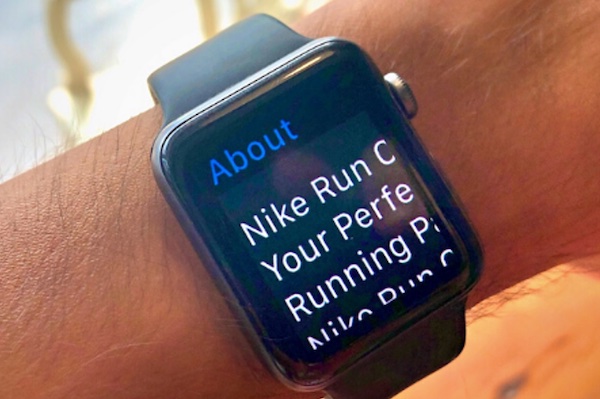
Apple Watch Keeps Zooming In: DIY Fixes
Now here are some of the top ways that you can deal with an Apple Watch that zooms unexpectedly.
1. Switch off the Zoom Feature from Your iPhone
If you want to stop your Apple Watch display from zooming in, then you should ensure that the Zoom feature is turned off.
To turn off Zoom:
Get your iPhone and navigate to My Watch tab -> General -> Accessibility -> Zoom – turn off.
2. Turn Off Zoom from Your Apple Watch
Asides from using your iPhone, you can also turn off the Zoom feature from the watch itself. To perform this task, you will have to adjust these settings from the watch itself.
Press the digital crown (with a long press) -> Settings -> General -> Accessibility – Zoom tap and switcf off the setting.
3. Reach Out to an Apple Service Centre
If your Apple watch still zooms unexpectedly, then it might be time to visit the Apple Service center.
With this service, you can get the best tips for fixing your zoomed-in Apple device. Supposing the problem continues, you might have to submit the device for repairs.
Other Apple Watch Problems and How to Fix Them
As an Apple Watch user, you might experience many other problems. But with our tips, you can fix your watch and improve its performance.
1. Apple Watch Does Not Send an Airdrop
Are you having a hard time sending Airdrops from your device? If yes, then you might have to move closer to your intended recipient. Moreover, it would also help if you turned on the Bluetooth and WiFi settings.
2. Apple Watch Keeps Disconnecting
As your Apple Watch disconnects from your iPhone, you might have to reboot the system. On top of that, you might think about getting the latest software.
3. Apple Watch Locks on Your Wrist
If your Apple Watch locks itself unexpectedly, then you should clean the back of the watch and ensure that the accessory is well worn on your arm. If the issue continues, then you might have to visit an Apple store.
4. Apple Watch Holds Unread Messages.
Supposing your iPhone app displays Read messages as unread, then you can fix the problem by rebooting both devices (Apple and. You might also have to unpair and pair the watch with a connected iPhone.
5. Apple Watch Locks Itself
To solve this problem, clean your watch with a non-lint cloth. Instead of pouring water on any part of the watch, try to dampen the cloth before using the fabric to clean your watch and its bands.





