Thanks to the Fitbit, you can quickly check details about your fitness levels and health-related data. Normally, this information is accurate and easy to view.
But due to some issues, the data might not be clear and you might end up with a red mark on your screen. If you have this problem, using the Fitbit can become a nightmare.
In this post, we will show you how to fix this Fitbit problem. As expected, our ideas can be used by anyone that knows their way around the watch.
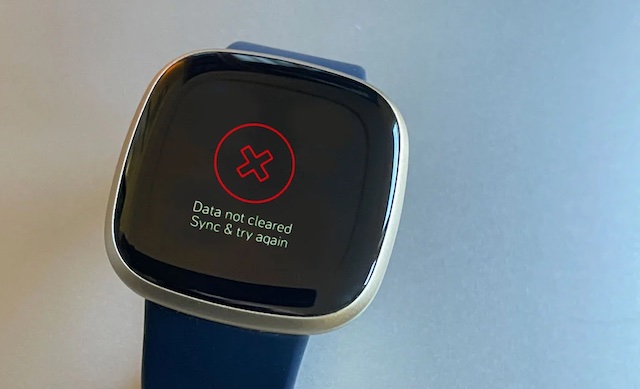
Fitbit Data Not Cleared: DIY Fixes
Here are some of the best ways for fixing a Fitbit device with data issues. But before using the following tips, we recommend that you check the Fitbit owner’s manual for extra advice.
1. Change the Clock Face
Getting a new clock face is a simple way to fix Fitbit data not cleared issues. But as the screen of the watch is covered with a large cross sign, you will have to change the clock face via the Fitbit app.
- Launch the Fitbit app on your paired smartphone
- Select Today Tab
- Click on the account picture or icon
- Select Fitbit
- Select Clock Faces – All Clocks
- Pick your preferred clock face
- Install the watch face and check if the error message has cleared.
2. Clear the Cache
As you clear the cache of your device, there is a high chance that your screen will function normally. But before you can get the best results, it would help if you used the following steps:-
- Scroll to Settings
- Click on Apps – Fitbit – Storage and Cache – Clear Cache
3. Restart Your Device
Are you still having a Fitbit with a data not cleared error? If yes, then you might have to reboot your mobile device.
If you want to reboot your iPhone:
- Press and hold the Side button
- Wait for the Power Off Slider to appear
- Drag the slider and wait for the device to go off
If you want to reboot your Andriod device:
- Hold the Power and Volume Down Buttons
- Choose the Restart button
- Wait for the phone to reboot
4. Restart The Fitbit
Another easy hack for fixing this issue involves rebooting the Fitbit watch. If you prefer this method, you can try the following steps:
For the Versa, Sense Iconic models:
- Press and hold the button for 10 seconds
- Wait for the logo to appear on the screen and release the button
5. Reconnect the Fitbit with Your Mobile Device
You can fix the Fitbit by removing the device from the Bluetooth list on your phone. Then try to pair both devices and check if the “X” clears.
6. Stay Away from Other Fitbit Devices
If you want to use the Fitbit with a paired device, keep away from other gadgets that are also connected to other Fitbits. After all, this scenario might result in a “data not clearing issue on your watch.
Instead of taking flight, you could just switch off the Bluetooth on other devices. Then make sure the screen of your device has cleared.
7. Call the Fitbit Customer Service
Although our tips are well researched, they might not work for your Fitbit watch. Supposing you have this scenario, we suggest that you contact the Fitbit Support Service. Asides from offering advice for handling your watch, this center provides the right hands for solving any hardware/software issues.
You can reach the center via email or telephone. Besides, you can even make a complaint on the Fitbit website.




![Fitbit Versa 2 Data Not Cleared Sync and Try Again [Fixed] Fitbit Versa 2 Data Not Cleared Sync and Try Again [Fixed]](https://techrene.com/wp-content/uploads/2022/06/fitbit-versa-data-not-cleared-211x150.jpg)
