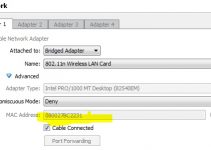Hisense is a top brand that offers tons of electronics including TVs. As expected, these TVs have the best features for viewing games, sports, movies, and other types of content.
Asides from offering great pictures and sound, Hisense TVs allow users to reset their functions. For this task, you will have to use the remote control that comes with the TV. But if the controller gets missing or becomes faulty, you can use the following methods to reset your TV.
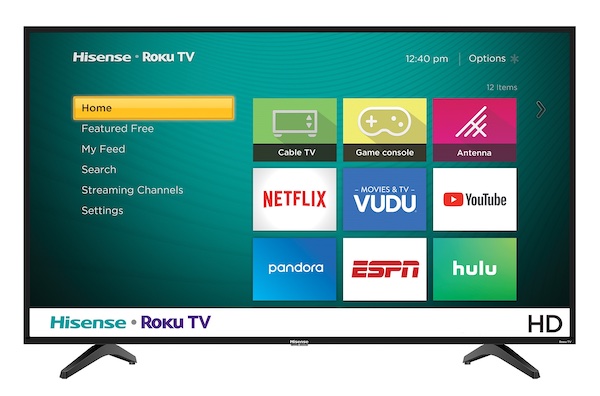
How to Reset Hisense TV without Remote
Hisense is a Chinese brand that sells high-quality but budget-friendly TVs. If you check out their catalog, you can find QLED, OLED, 4K, and also HD TVs. When these TVs have minor issues, you can use different ways to solve these problems.
Now here are the steps for resetting different Hisense models without the controller.
How to Soft Reset Hisense TVs
If you want to reset these devices, you can use either a hard reset or a soft reset. To avoid wiping all your settings, it would help if you tried a soft reset before using the other option.
Here are the steps for performing a soft reset on the Hisense BE7400
- Head to the power outlet and remove the plug of the television.
- Wait for 60 seconds before replacing the plug into the socket.
- Insert the plug into the socket.
- Check if the problem persists.
How to Perform a Hard Reset on Hisense TVs
As mentioned earlier, hard resets can delete your data and other customized settings. If you don’t mind losing these details, consider using the following steps to start a hard reset.
- Look around the TV for a reset button or a hole labeled RESET.
- Bend a paperclip and insert the pointed end into the space.
- Push the clip into the hole for 15 seconds until the TV restarts.
How to Factory Reset a Hisense Roku TV
The Roku TV is yet another interesting model from the stable of Hisense. This fairly recent model offers 4k resolution and promises clear audio. It also has a dedicated game mode.
If you use a Hisense Roku TV, you can do a factory reset on it to restore the unit to default factory settings. Here are the steps to follow:
- Switch on your Hisense Roku TV
- Locate the reset button at the back of the TV
- Press the reset button using a pointed tool such as a screwdriver or toothpick
- Hold the button pressed down until the TV restarts
- Wait until the TV reboots twice, and the adjust the settings duly.
How to Reset the Hisense Android TV with a Mobile App
Even if your Hisense Android TV does not have a Reset button, you can still perform a hard reset. To perform this task, you will need a mobile phone with an active data connection. Then download a remote app and use it to reset the settings.
Since a mobile app can enable a factory reset, you should be prepared to lose any applications on your TV. If you can handle the loss, you should use this method.
1.) Install the App
- Check for the “Hisense Remote Now” app on the Google Playstore or App Store.
- Install the app on your mobile phone.
- Connect the Hisense TV to the Remote App with the same WiFi network.
- Launch the app on your mobile phone
- Type the name of your Hisense TV on the app to pair both devices.
- Look for a PIN on the television screen
- Type the PIN into the app and hit Pair.
2) Use the App to Reset the TV
- Press the upward arrow keypad on the onscreen remote of the app.
- Use the directional buttons to scroll to the Settings Menu or gear symbol on the upper right part of the screen.
- Press the OK button to select the Settings Menu.
- Scroll Down to Device Preferences and hit “OK” on the on-screen remote.
- Move downwards until you get to Reset
- Press the OK Button
- Confirm the settings by choosing YES
- Allow the Reset process to be completed
3) Set up the TV
- Choose your preferred language and region.
- Agree to Google’s Terms and Conditions.
- Connect the TV to your home WiFi network.
- Sign in to your Google account.
- Choose a name for your TV.
- Install your preferred apps.
When Should I Reset My Hisense TV?
Resetting a Hisense TV restores it to its default settings while ensuring optimal performance. Before hitting the reset button on your device or mobile app, you should look out for the following issues.
A Firmware Update
If you performed a firmware update on your Hisense TV, it would help if you tried a factory reset. When it comes down to it, the newly installed firmware can mess with the operations of your device. For instance, the TV might go off from time to time or even permanently.
Picture without Audio
Does your Hisense TV offer images without sound? If yes, you can remove the plug from the power source. Wait for a few minutes and re-plug the TV. If you have the same problem, perform a hard reset via the Reset button or the mobile app.
Flickering Screens
Some Hisense TVs might have flickering screens. Before taking the TV to a service center, reset the TV to solve the problem. Normally, a soft reset is enough to handle this issue.
Sound with Picture
Are you dealing with a Hisense TV with a dark screen but regular audio? If yes, you should reset the television and restore it to its default settings.
A Blinking LED Indicator
When the Hisense LED indicator blinks, your TV might have a hardware problem. As with most issues on our list, a factory reset can keep the light still.
Final Words
It is easy to perform a reset on any Hisense TV. You can start by using a soft reset or pushing the button at the back of the TV. Besides, you might even use the Hisense Remote app on your smartphone.
Even if these methods can get the job done, it is easier to use a regular remote control. If your original controller is missing or faulty, you should get a replacement remote from online or offline stores.