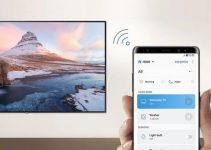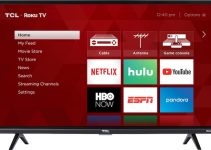LG is one of the most popular electronics brands in the world. This company has been around for several decades and manufacturers all kinds of home electronics including TVs.
More recently LG has produced smart TVs that can connect to the internet. This is quite amazing as it allows you to stream your favorite movies and TV shows easily. So you just bought an LG TV but it seems to be having network connection problems. What do you do?
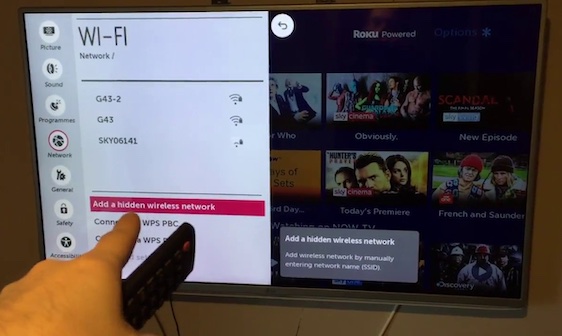
The good news is that many of the network connection problems of LG TVs are easily fixable. All you need to do is to figure out the cause and employ the appropriate DIY fix. This post will tell you all that you need to know about LG TV network connection problems and fixes.
LG TV Network Connection Problems & Fixes
The most common LG TV network connection problem is that the TV is not connecting to a wireless network. Why is your TV acting in this manner? Several issues are potential culprits and you need to check to find out which one you should fix.
Usually, you can solve your network connection problems by rebooting your TV or router. However, sometimes, it is a case of a hardware malfunction or issues with your network provider. That being said, let’s look at some simple DIY fixes for LG TV network connection problems.
Power Cycle the TV
As we mentioned earlier, the main network connection problem your LG TV will encounter is that it doesn’t connect to the internet. If this happens, the easiest solution is to power cycle the TV. This process is simple yet very effective. Most people refer to this process as “hard reset” and you can carry it out using the steps below:
Step 1: Unplug your LG TV from the power source while it is still on.
Step 2: Leave the TV to rest for about a minute.
Step 3: Plug the power cable into the power source.
Step 4: Switch on the TV and test for connectivity.
Doing this should reset your TV and clear out any possible software glitches. If the problem lingers, you should consider the next option.
Reboot the router
Your problem may not be with the TV, it may be your router that is having connection issues. Such issues come up when routers are left to run for long periods without occasional reboots. Power cycling your router can help to solve the problem. An easy way to confirm if your router is the problem is by connecting other devices like your phone and laptop. If they don’t connect to the router, then you need to take the following steps:
Step 1: Unplug the power cable of your router from its power source.
Step 2: Leave it to rest for a minute or two.
Step 3: Plug the power cable back into the designated power source.
Step 4: Allow the router to establish a connection and test run it again.
Alternatively,
Step 1: Check your router for the reset button.
Step 2: Press the button.
Step 3: Allow the router to establish a connection then test run it again.
Or,
Step 1: Leave your router connected to its power source.
Step 2: Check for its reset button.
Step 3: Hold the button down for about 30 seconds using a paperclip.
Step 4: Release the button and allow the router to power on and establish a connection.
If all of these methods fail, then you may need a new router.
Change the DNS Settings
This is another highly recommended way to solve your LG TV network connection problems. The process on an LG TV is pretty straightforward. Take the following steps:
Step 1: Pick your remote and navigate to “Settings” then “All Settings.”
Step 2: Go to “Network” then select “Wired Connection (Ethernet)/Wi-Fi Connection.”
Step 3: Choose the item with the status “Connected to the Internet.”
Step 4: Check the “Current DNS server setting” and select “Edit.”
Step 5: Uncheck the box beside “Set Automatically.”
Step 6: Tap on the “DNS Server” field.
Step 7: Enter the values “8.8.8.8.”
Step 8: Save your settings.
Straighten the connecting wires
One of the reasons why your LG TV may not be connecting to the internet is intertwined wires. While it seems an out-of-the-box solution, straightening connecting wires has solved this problem severally. You simply need to take out the back of your TV, remove the Wi-Fi connector module, and straighten its wires using your fingers. Does this seem a little complicated? Check the steps below for more understanding:
Step 1: Unscrew the back cover of your LG TV.
Step 2: Check for the Wi-Fi module and locate the ribbon cable that has blue tape on it.
Step 3: Take off the blue tape carefully then straighten the folded wire over the Wi-Fi ribbon cable.
Step 4: Carefully straighten any of the other cables that are bent.
Use an Ethernet cable
If your TV connects to your router wirelessly, you may need to consider this option. Simply get an Ethernet cable and use it to establish a direct connection between the TV and router. When you do this, it allows you to figure out the exact culprit causing the network connection problem. If the TV connects to the internet when you use the cable, then the router is faulty. However, if it doesn’t connect, then your LG TV is the culprit and you need professional help.
Software update
If your LG TV’s software is outdated, it may develop network connection problems. Check for the latest software update and install it on your TV then try connecting to the internet again. Take the following steps:
Step 1: Tap on “menu” on your remote.
Step 2: Scroll to the menu options and tap on “About this TV.”
Step 3: Ensure that “Allow automatic updates” is enabled.
Step 4: Select “Check for updates.”
Step 5: Follow the on-screen instructions to download and install the latest update.
Factory reset
After you have tried all the suggestions above to no avail, we suggest that you restore your TV to factory settings. Doing this brings your TV to a brand new state internally. Here’s how to carry out a factory reset on an LG TV:
Step 1: Go to Home.
Step 2: Select “Settings.”
Step 3: Tap on “General Menu.”
Step 4: Select “Reset to Initial Settings.”
Ensure that you back up all your files before you carry out a factory reset. If you try this final option and the problem lingers, you need professional help. Reach out to the LG customer support center closest to you.