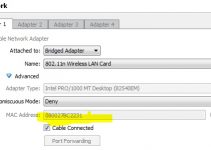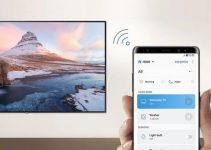For many individuals, the Panasonic TV is an ideal product. When it comes down to it, this device has many features for playing various types of content. On top of that, it can withstand regular use.
Although the TV is well-built, it tends to have issues after some time. According to some users, this product might not come up or even offer any pictures or audio. Luckily, some tips can solve this issue.

Panasonic TV Not Working: DIY Fixes
Are you looking for the best ways to fix your Panasonic TV? If yes, then you can check this article for practical ways for fixing this problem.
1. Check the Power
Before taking your TV for repairs, make sure the device is connected to a power source. Also, ensure that the power outlet is in perfect condition. If the outlet doesn’t work, look for another socket.
2. Check the Cables
Look at the power cable of your Panasonic TV. If you notice any damage, then there is a high chance that your device might not work.
You solve this issue by replacing the cable. For this task, it would help if you used the services of a professional.
3. Check the Remote
As you want to turn on your Panasonic TV, make sure the remote control works properly. Also, take out any items that might block the remote signals from reaching the TV. If things don’t work out, it would help if you replaced the batteries on the remote.
4. Perform a Reboot
If your Panasonic TV comes on without showing any pictures or playing any sound, then rebooting the TV should be the first thing on your list. But before you can get the best results, it would help if you used the following steps:-
- Switch off the TV.
- Remove the TV from its power outlet.
- Press the Power button for 30 seconds.
- Unplug the TV for 10 minutes.
- Insert the plug into the TV and switch it back on.
5. Update Your Firmware
As your TV gets older, it tends to collect bugs that might affect its performance. However, updating the firmware should help deal with these issues.
- Hit the Menu button
- Click on Network – Software
- If you find the latest version, click on Yes.
6. Press Mute Button
If you can’t get audio on your Panasonic TV, then it would help if you unmuted it. To perform this task, you can press the Mute button on your remote. You can also unmute the TV by pressing “+” of the Volume key.
7. Update the Apps
As with most Smart TVs, the included apps on your Panasonic TV might have some issues. Before heading to the technician, try updating the faulty app. For instance, if you want to get the latest version of the Netflix app,
- Click on Netflix and navigate the Menu row
- Select the Gear Icon and launch the Settings Menu
- Select Get Help and take note of the version of the app.
- Delete and reinstall the current Netflix app
- Repeat the previous steps and check if you have installed the latest version of the app.
8. Get an External Streamer
Are you having issues with streaming videos via apps on your Panasonic TV? Well, you might have to update the apps. But if the problem persists, we suggest that you try an external streamer such as Roku, Chromecast, or Firestick.
9. Try Some Repairs
Supposing our hacks do not work, you might have to perform repairs on your Panasonic TV. Although you can use any professional technician, we recommend that you stick with the Panasonic Service Centre. If your Panasonic TV is under warranty, you might not spend a fortune on repairs.
10. Or Maybe Get a New TV
If you have the cash to spare, you might have to get a new Panasonic TV. You can find these devices at trusted dealers across your location. These products are also available on the major online marketplaces.