Brightness is very important when watching your favorite movie or sport on your LG TV. It helps you to enjoy the beauty of the colors and the details of different images. LG is a renowned brand name when it comes to household electronics including television sets.
Sometimes, you may experience brightness problems with your LG TV. Of course, you can adjust the brightness of the TV to suit your preferences. However, there are times when the pictures are still darker or dimmer than normal after making several adjustments. What do you do when your LG TV is responding in this manner?
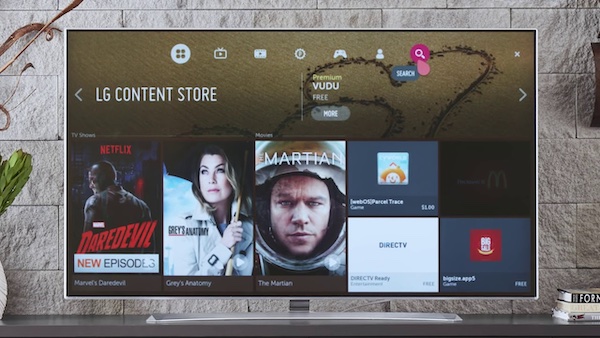
LG TV Brightness Problems: Possible Causes
You can always adjust your LG TV’s brightness through your remote control. When you follow the instructions and the pictures are still dark or dim, then something is wrong. There are a few possible causes of this problem.
One of these causes is that your LG TV is in energy-saving mode. This is a mode on your TV that adjusts the brightness to reduce energy consumption. It is very similar to what you have on your smartphone. Your TV brightness adjusts to suit the prevailing light conditions in your environment.
Other possible causes of LG TV brightness problems include:
- Input source.
- Pane issue.
- Brightness dim under settings.
- Picture mode.
There are a few DIY solutions to these problems and we will discuss them in the next section.
DIY Fixes to LG TV Brightness Problems
The natural thing to do when your LG TV is malfunctioning is to send the TV to a repairer or the LG Customer Service Center. Before you do this, there are a few DIY fixes that you can try out. We will show you some of them below:
Fix 1: Disable Energy Saving
The energy-saving mode comes pre-installed on your LG TV. As we mentioned earlier, it helps you minimize energy consumption. While this mode is great, it may result in dark pictures sometimes. This makes it difficult to see the images on the screen which dulls your movie experience.
One way to fix your brightness issues is to disable the energy-saver mode on your LG TV. Take the steps below to carry out this process:
Step 1: Pick up your TV remote and press “Menu.”
Step 2: Navigate to your TV settings by following the on-screen instructions.
Step 3: Select “Advanced” and then choose “Pictures.”
Step 4: Go to “Energy Saving Mode.”
Step 5: Switch off this mode and test your TV to see if the problem persists.
Fix 2: Reboot your TV
Naturally, your TV will reduce its brightness after being left idle for a while. To make the images brighter, all you need to do is to press one of the buttons on your TV remote. What if you press your remote and the images are still dim? Your TV may have just experienced a glitch.
The easiest way to save your TV and reset it after experiencing a glitch is to reboot the TV. There are two ways of rebooting your TV. The first is to press the power button on your remote to switch off the TV then unplug it from the mains. Your other option is to unplug the TV directly without switching it off. Experts recommend the second as it is more effective.
After you unplug the TV, allow it to stay a few seconds to about a minute. Plug it back into the socket and switch the TV back on. Your images should be brighter if the issue was a glitch. If it wasn’t, the problem will persist and you can try out the next solution.
Fix 3: Switch picture modes
Your LG TV has different picture modes that come with different brightness settings. If your images are dim, it could be that you have mistakenly switched to another picture mode. One way to fix the problem is to switch across different picture modes to find which one will produce the brightness you desire.
Note that some of the picture modes on your TV have low contrast and brightness settings. Each picture mode is created for a specific purpose. Follow the steps below to learn how to switch across different picture modes on your LG TV:
Step 1: Pick your remote and tap on “Menu.”
Step 2: Navigate to “All Settings” from the “Quick Settings” menu.
Step 3: Select “Picture Settings.”
Step 4: Go to the “Picture Modes” and choose any of the options available.
After you choose a different one from the current picture mode, check the images on your TV for brightness. If they are still low, check a different picture mode. However, if you have gone through all the modes and the problem persists, try the next recommendation.
Fix 4: Manually Change your Brightness Settings
If you notice that your LG TV brightness keeps changing or is perpetually low, you can try this fix out. The problem is that your brightness settings are quite low and you need to change them manually. Follow the instructions below to adjust your brightness settings manually:
Step 1: Navigate to “Settings.”
Step 2: Select “All Settings” and go to “Pictures.”
Step 3: Choose “Brightness” from the settings options.
Step 4: Increase the brightness settings based on your preferences.
If you increase the brightness settings to 100 and the problem persists, try the next DIY fix.
Fix 5: Switch off local dimming
Local dimming is a feature on your LG TV that helps to improve your image quality through the TV’s black level. For instance, the black part of your images becomes a lot darker than usual. When you turn off this feature, your TV images become brighter automatically.
The steps below will guide you on how to switch off local dimming:
Step 1: Press “Home” on your TV remote.
Step 2: Navigate to “Settings” then select “All Settings.”
Step 3: Go to “Pictures” then select “Picture Mode Settings.”
Step 4: Select “LED Local Dimming.”
Step 5: Switch the function off.
Step 6: Return to “Picture mode settings.”
Step 7: Scroll down then select “Apply to all inputs.”
Your images should be brighter after doing this. If they aren’t, then you need to contact the LG Customer Support Center closest to you.





