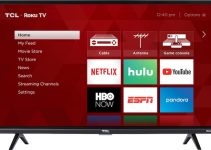Thanks to the Samsung Smart Hub, you can access the internet via a Samsung TV. But from time to time, this important feature tends to have a few issues.
For instance, you can turn on your Samsung TV and discover that the hub does not work. Although it looks like a serious problem, there are several ways to get it fixed.
Are you looking for these solutions that can fix the Smart Hub on your Samsung TV? If yes, you can discover these fixes in this article.

Samsung Smart Hub Not Working: How to Fix
Here are some of the best ways of fixing the Samsung Smart Hub. But before we get started, we suggest that you check the owner’s manual of your device for extra advice.
1. Reset the Smart Hub
Before heading for a repair store, make sure you reset the Smart Hub on the Samsung TV. If done correctly, this fix can improve the performance of the hub.
To reset your Samsung Smart Hub:-
- Hit the Home Button on your remote
- Choose Settings – Support – Self Diagnosis – Reset Smart Hub
- Wait for the reset process to end
2. Check the Data Connection
Without reliable internet service, you will have issues with the Samsung Smart Hub. So before using the Samsung Smart Hub, ensure that the TV is connected to an active internet network. If the Smart Hub still has issues, you might have to look at the status of your data plan and subscribe to a new bundle.
3. Reset the TV
Resetting the TV itself serves as another great way to deal with any hub issues. To use this hack, simply press and hold the Power button on your remote. Then wait for the TV to go off and come on.
You can also unplug the TV from the socket and wait for 30 seconds. Round up by plugging it back into the TV.
4. Look Out for Software Updates
Do you have non-working apps on the Samsung Smart Hub? If yes, then you should use an update on the software to get things sorted out. As you use the following steps, make sure that the TV is connected to the internet.
- Hit the Home Button on the remote
- Scroll to Settings – Support – Software Update – Update Now
- Wait for the update process to be completed
5. Reset the Network
Are you still having issues with your Samsung Smart Hub? Well, resetting the network might improve the features of this service.
- Get the remote and click the Home button
- Select Settings – General – Network – Reset Network – Yes
6. Set the DNS Manually
Sometimes working on the internet protocols of your TV can be enough to get your Smart Hub active. If you are not sure about the best ways to start this task, try the following steps:-
- Press the Home Button on the remote
- Click on Settings – General – Network – Network Status – IP Settings
- Enter 8.8. 8.8 manually and hit Done
7. Delete the Apps
Supposing the Smart Hub continues crashing, it would help if you reduced the number of apps on the TV. By using this hack, you have extra space on its internal storage as well as improve the performance of the hub.
To delete the apps on the Smart Hub,
- Click on the Apps
- Click on Settings
- Choose your preferred apps
- Hit the Delete button
- Check if the Smart Hub has stopped crashing
8. Activate the Smart Hub
To access the Smart Hub, it is required that you switch on this feature from the TV settings. You can start by:
- Pressing the Menu button
- Choose Smart Features – Samsung Account – Create Account or Choose Choose Smart Features – Samsung Account – Login
- Follow the on-screen instructions until you have finished the process
- Hit the Smart Hub on the remote
9. Contact the Samsung Support Service
If the above-listed hacks do not work, you will have to contact the Samsung Support service. Compared to using unqualified technicians, this service is perfect for handling any issues with the Smart Hub. You can reach this service via email, mobile, or app.