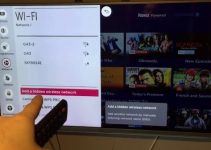One of the best features you can enjoy on your Vizio TV is the HDMI-CEC. The feature allows users to connect different devices while controlling each other.
This means that with HDMI-CEC, you can turn on your TV from your Blu-ray player or send sound from your TV to the soundbar. As interesting as this sounds, it will be heart-wrenching if this feature isn’t working on your TV.
Don’t fret. Read along as we explain why HDMI-CEC is not working on your Vizio TV and the steps you can take to fix the problem.
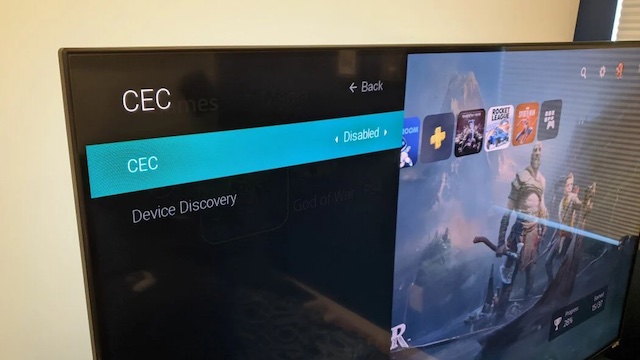
Vizio TV CEC Not Working: Likely Causes
Consumer Electronics Control (CEC) allows users to access multiple devices through a single remote. The critical requirement is establishing the proper connection between the appliances, which will work efficiently.
Even though CEC offers excellent features, sometimes it doesn’t function efficiently for some reasons. Below are the possible reasons why your Vizio TV CEC might not be working.
- Wrong connections between HDMI CEC & device
- Faulty HDMI cables
- Plug-in Errors
- Faulty HDMI ports
- Outdated TV firmware
Vizio TV CEC Not Working: DIY Fixes
Since we’ve established possible causes of the problem, we can now troubleshoot it efficiently. Follow the steps below to solve the problem of CEC not working on your Vizio TV.
1. Power Cycle Your TV
Your TV CEC might not be functioning well because the TV is not catching signals adequately, thus causing a disturbance. Most times, doing a power cycle of the TV can fix the problem. Power cycling your TV simply means rebooting it. This allows the TV to drain out its power and refresh entirely. You can reboot your Vizio TV with the steps below:
- Switch off the TV and unplug its power cord from the socket.
- Wait for about an hour
- Press and hold the power button for 20 seconds to allow the power to drain out completely.
- Replug the TV and switch it on.
Your TV should be back to normal. If the error persists, read along for a more in-depth diagnosis.
2. Turn on HDMI-CEC
Sometimes, your TV HDMI-CEC might not be working because of something as simple as not enabling the HDMI-CEC. You have to enable it on all the devices you want to connect together. Otherwise, there would be a problem.
However, the name might differ across different devices, so you read the user’s manual on HDMI options for each device. You can enable CEC on your Vizio TV as follows:
- Press the Menu button on the Vizio Remote
- Click on the System option
- Select CEC, then navigate with the arrow buttons and click on Enable
3. Re-plug All Devices Again
The order in which you connect the devices might be inappropriate with the HDMI-CEC, affecting the system’s efficiency. If you’re having trouble with your TV CEC, consider turning off all the devices, disconnecting them, then reconnecting again.
Ensure you disconnect all the HDMI cables connected to the TV. Afterward, switch on your TV first and plug external sound devices such as Soundbars into your TV HDMI port before switching them on too. You can now plug in other devices and test if the setup now works.
4. Check HDMI Cables
If your TV CEC is still not working, you should check the HDMI cables. In some instances, The HDMI cables are responsible if the CEC feature is not working because they are not well connected or are damaged. In other cases, the HDMI ports might be faulty, preventing CEC from working correctly. You can inspect the HDMI cables and ports as follow:
- Switch off the appliances and disconnect the power cords.
- Disconnect the HDMI cables from the ports and inspect them
- Check for any visible damages or faults and replace any that are faulty. It would help if you switched between cables to get the good ones.
- Check the HDMI ports for damages too.
- Reconnect each HDMI cable only into the appropriate ports accordingly (remember the order we gave above to connect the devices).
- Ensure that the cables are tightened well with no loose points.
5. Update The TV’s Firmware
Your TV CEC might not be working because the TV’s firmware isn’t up to date. To eradicate this possibility, you should connect your TV to an internet connection and check for the latest software to update it accordingly.
However, note that Vizio doesn’t offer firmware updates upon request. If your TV is updated to the latest version, you’ll have to wait for the next round. The updates are pushed when the TV is in a powered-off state, and you must connect your TV to the internet to update it.
Some people have solved the HDMI CEC before by updating their TV’s firmware. You can update your Vizio smart TV firmware with the simple steps below.
- Press the V button on your Vizio TV remote
- Click on the System option from the menu
- Choose Check for Updates
- Your TV will check for updates. If there’s a new one, confirm the installation process
- Wait for the installation process to complete.
When the installation process is complete, check if your TV CEC is now working. If it’s now, then move to the last troubleshooting method.
6. Factory Reset Your TV
It would be best if you considered doing a factory reset on your TV when the above troubleshooting tips have failed. When you do a hard reset, any hidden settings that might have been hindering the functionality of the CEC will be erased.
However, the reset will also erase all your customized settings on the TV, including password and user id, leaving it the way it came from the factory.
You can do a factory reset on your Vizio TV as follows
- Press the Menu button on your Vizio remote
- Navigate with the arrow buttons, and select System, then press OK
- Select Reset & Admin
- Select Reset TV to Factory Defaults
- You’ll be prompted to input your PIN. If you haven’t reset the PIN before, Use 0000 as the default PIN.
- Select Reset and wait for the TV to turn off
- When the TV restarts, the setup process will start again
- Follow all the instructions to reset your TV to factory settings.
Furthermore, you can factory reset other devices accordingly, too, then check the connections and see if it works.
7. Contacts Vizio Support
If all the troubleshooting methods above fail and your TV CEC is still not working, contact Vizio customer support for a more profound diagnosis.