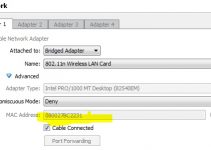If you notice your Samsung TV reset function is not available or grayed out, there could be only one reason for this. In most cases, it is because you’re connected to an app.
Samsung does not allow you to access the reset function if you’re using an app on your TV. However, this is not a real problem. All you need to take off the app from the TV and the function will be back.

Samsung TV Reset Not Available: How to Fix
To solve this problem, you will have to close the Smart Hub App
How to Close the Smart Hub App
To close the Samsung Smart Hub App;
Hold down the Back or Return button until your TV returns to the previous screen. This should close your previously opened app. With the app closed, you can access the reset function.
How to Factory Reset Your TV
Keep in mind that factory resetting your TV will return it to its default settings. This means you will lose all your customizations.
- Open Settings, and then select General.
- Select Reset, enter your PIN (0000 is the default), and then select Reset.
- Select OK to complete the reset. Your TV will restart automatically.
If these steps don’t match your TV, go to Settings, select Support, and then select Self Diagnosis. You will find the Reset option in that menu. You can also check the user manual for exact instructions for your specific TV model.
How to Test Your Smart Hub Connections
If you’re having issues connecting to Smart Hub, the Smart Hub Connection Test should diagnose the problem you might have with the connection. It will check your internet connection, your ISP, the Samsung server, and the Apps service.
- Open Settings, and select Support.
- Select Device Care, and then select Self Diagnosis. On some models, you would have to select Support and then select Self Diagnosis.
- Select Start Smart Hub Connection Test.
- When the Smart Hub Connection Test is complete, select Close to return to the main menu.
Resetting the Smart Hub could be the easiest way to correct any problems with your Smart Hub connections. When you reset the Smart Hub, the settings will revert to their factory defaults. Every information relating to Samsung accounts, Smart Hub apps, and link service accounts will be deleted.
- Open Settings, then select Support.
- Select Device Care. On some models, select Support instead.
- Select Self Diagnosis, then select Reset Smart Hub, and then enter your PIN (the default PIN is 0000).
- After the reset is complete, select OK.
While the default PIN is 0000, you can change the PIN. To do that, navigate to Settings, and then selecting General. Select System Manager, and then select Change PIN.
Other Diagnosis Tools
Diagnose Picture Issues Using Picture Test
If you’re having picture problems with the TV, you can use the Picture Test to determine if the problems are being caused by the TV itself or another device. The Picture Test will display a high-definition photo so you can check for flaws or faults. To perform the picture test, follow the steps.
- Open Settings, and select Support.
- Select Device Care, and then select Self Diagnosis. On some models, select Support and then select Self Diagnosis.
- Select Start Picture Test.
Take a close look at the screen for any problems, and follow the on-screen instructions to complete the picture test.
If the test photo is displayed properly, it means the picture problems could be coming from the external connected device. You should check the connection and signal strength. However, if the picture test does not appear or you notice there is an issue with the photo, then your TV might have a problem. You should contact Samsung Support for assistance.
Factory reset the picture settings
In some cases, the solution to your picture problems would be a factory reset. Doing this is pretty simple.
- Open Settings, and select Picture.
- Select Expert Settings, and then select Reset Picture.
- Select Yes to confirm.
Diagnose sound issues using the Sound Test
If your TV is having audio problems, you can run a sound Test to find the cause. These diagnosis steps should help if your Samsung TV has low or no audio. To run the test;
- Open Settings, and select Support.
- Select Device Care. On some models select Support instead.
- Select Self Diagnosis, and then select Start Sound Test. The Sound Test will begin.
If you still hear a problem in the Sound Test, select Yes. If not, select No. If there is a problem, you will have to contact Samsung Support.
The sound test will play a melody to help you determine if there is an issue with the TV speakers. If the melody plays without issue, then you would have to check your external device to see if it has audio problems.
Test the HDMI cable
In some cases, the sound issue could be due to the HDMI cable connecting the external device to the TV. If your TV model offers an option for this test, you can use it to test the problem.
The HDMI test can only be performed for HDMI cords less than 2 meters long and might not give accurate results for longer cords. It will also only work for devices that use a video signal so you won’t get any results with a sound bar or home theater system.
To perform the test, ensure that the TV’s source is still on the HDMI setting for the cable you want to test.
Navigate to Settings > Support > Self Diagnosis > Signal Information > HDMI Cable Test > Start Test
Reconnect the external device or a different device.
Loose connections can cause audio issues. You can try to disconnect and reconnect the cable leading to the external device to ensure a secure connection. You can also try to use a different port in the device.
If the problem is the same, then you might consider changing the cable. You could also try to connect to another device. If there is no audio dropout with the new device, it means that the issue could be caused by your external device.